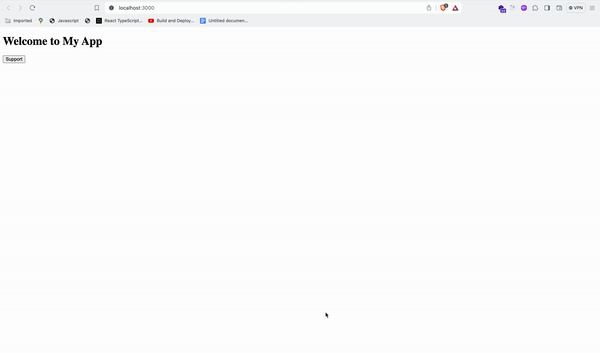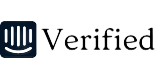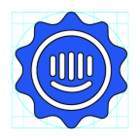Hey @Mads Damgaard Racheal from the support engineer team here👋
I think I need a bit more context here! Are you looking to trigger the Intercom Messenger from the “Chat Support” link you clicked on in the video? If so, you’re spot on that you'll want to create a custom launcher for your web app, site, or mobile app and hide the default launcher from that specific URL. To accomplish this on web you would:
1. Pass the ID of the element you're using as a custom launcher to open the Messenger (e.g., "#my_custom_link" ) OR specify multiple links by passing a class instead (e.g., ".my_custom_class_name")
2. Add the ID or class to the HTML element that you want the Messenger to open when clicked.
For example, if you want the Messenger to open if someone clicks on the Chat Support link:
<a id="my_custom_link" href="mailto:HELP@YOUR-APP.COM">Chat Support</a>
Note: Including your support address as the link destination works well as a fallback, so if a visitor doesn't have JavaScript enabled in their browser, they can email your team.
3. Add this line to your IntercomSettings snippet:
custom_launcher_selector:'#my_custom_link'
Like this
window.intercomSettings = { app_id: "YOUR_APP_ID", custom_launcher_selector:'#my_custom_link'};
As far as keeping the default launcher on your website, you would just want to make sure to not hide the default launcher on that page.