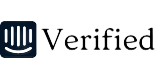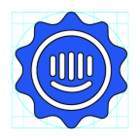Hi @Oleh Koltsov -- Cam from the Intercom Support team here!
Looks like you started a chat in Messenger with us and one of my teammates, Oise, got back to you on this yesterday but just wanted to follow-up here and pass along the details Oise provided in case they are useful for other members of the community going forward...
Right now, there's no setting in Intercom that lets you get this pop-up back but we can manually fix this by getting a little bit technical. To save you time, Oise recorded a video of this process here: https://d.pr/v/mQkJBo
The step-by-step instructions are below:
- Open your Browsers developer tools (in Chrome on Mac hit cmd + opt + j)
- Click into the Application tab within the Dev Tools sidebar:


- Enter
silence_away_mode_warning in the input field that says “Filter”:

- Lastly, right-click the row and select "Delete", then refresh your page (in Chrome on Mac hit cmd + r):

Hope that proves helpful 👍