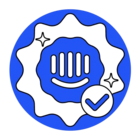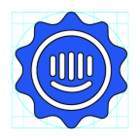So I built a few automated workflows within Intercom (eg How Does It Work, FAQ, etc..).
They’ve been online for a while and I’ve analysed the most used paths, etc.
Now I want to alter the paths, add new branches, remove underused ones, .. you catch my drift.
Problem is, one major change is I want to interject add a new path after the first question. There doesn’t seem to be the option to create a new path in between existing paths.
Or do I redirect all the current answers to a new path, then loop back to what is now my first automated response, and afterwards delete all the first paths? If that makes any sense.
TL;DR: can I squeeze a new message between the ‘start’ of a workflow and it’s first response, once it’s already been made?
Altering Paths by interjecting new branches
Best answer by Jacob Cox
HI
You should be able to do this with any of the paths AFTER the first response by selecting the path arrow and hitting delete.
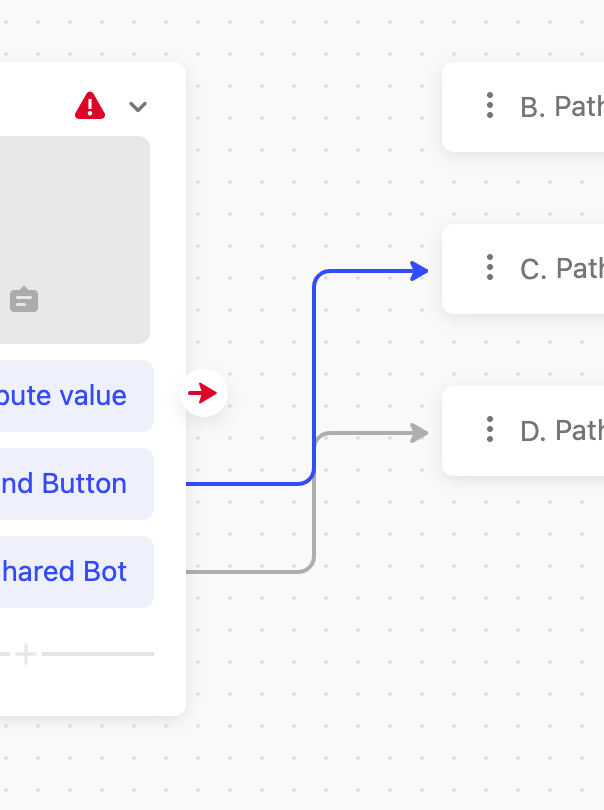
Then you can link the button to a new item and connect that item to the original path. In the screenshot below you can see that I inserted a new path (‘E’) into the Workflow and inserted it between Path A and Path B
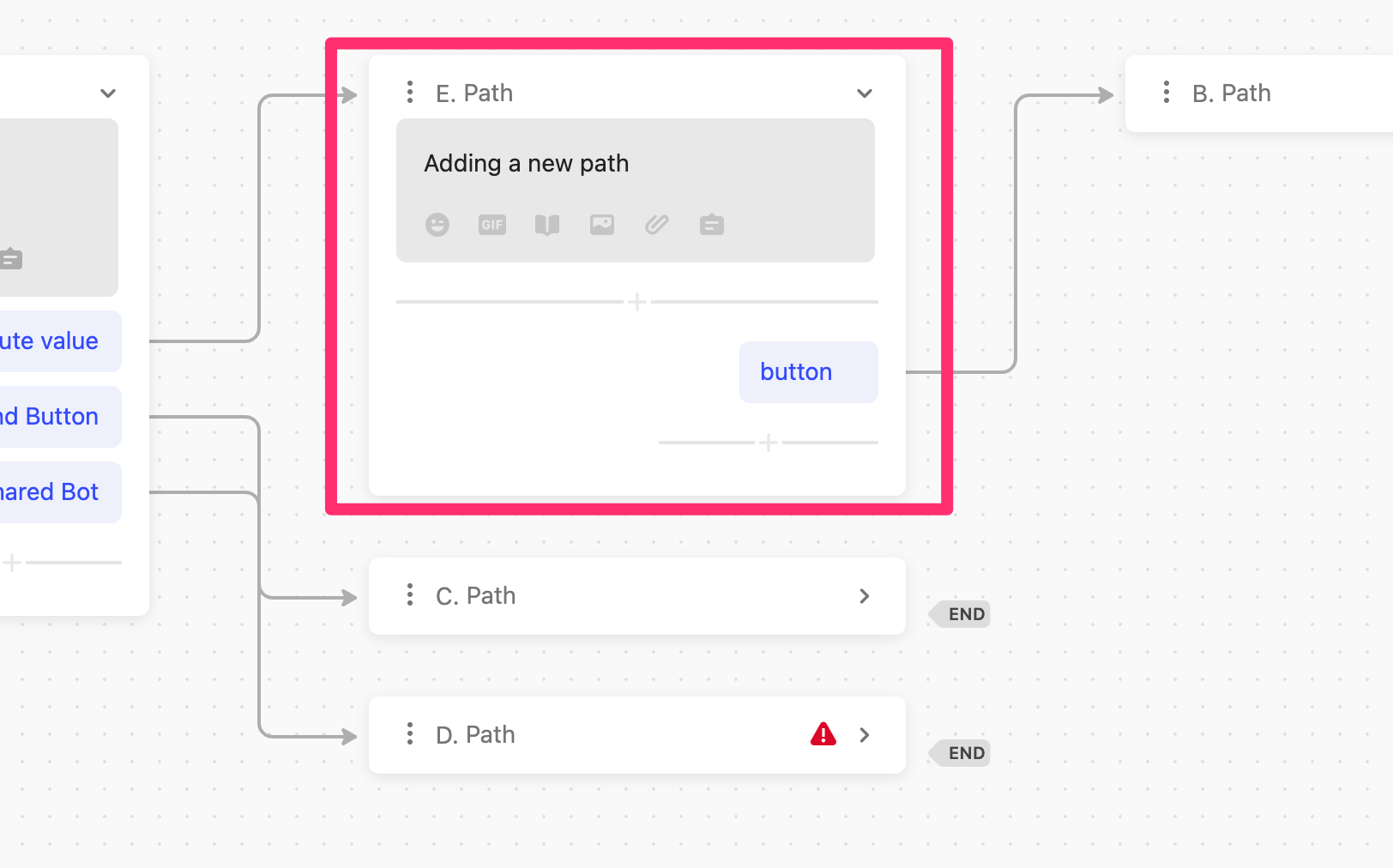
It’s not as easy for the FIRST step of a workflow though because you can’t delete the path arrow from the Trigger to Path A.
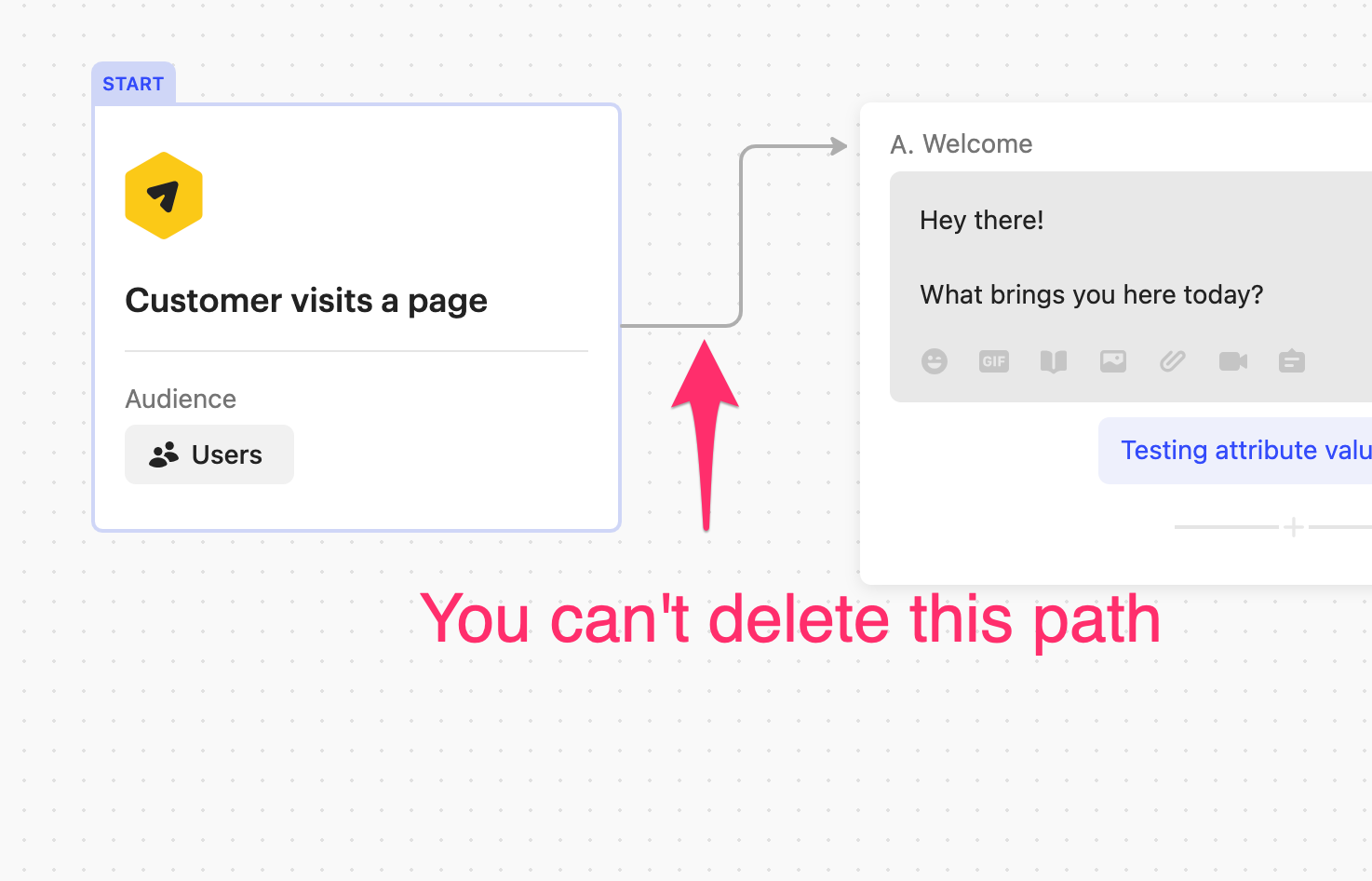
Instead you’ll need to Edit your current Path A so it contains the new path message and follow-up actions that you want to create. Then you’ll need to re-create the old Path A and connect it to the new Path A. Then link back up all the original paths to the old Path A node.
It does require a bit of work, but it’s certainly faster than re-creating the entire Workflow! I’m going to chat with our Product Team about this to see if we can improve this behavior down the line!
Reply
Join the Intercom Community 🎉
Already have an account? Login
Login to the community
No account yet? Create an account
Intercom Customers and Employees
Log in with SSOEnter your E-mail address. We'll send you an e-mail with instructions to reset your password.