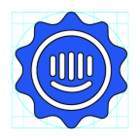Hi @iszoh -- Cam from the Intercom Support team here 😁
I would typically recommend switching on the “Show conversation events” feature in your Inbox (steps for doing this below 👇) as thats going to be the best and easiest method of seeing how, when, and to whom a Conversation has been assigned through time regardless of what did the “assigning”, but it sounds like you’ve already tried this and aren’t seeing the details you’d expect, correct? If so, would you mind if I created a direct chat thread for us so we can discuss this further - we may need to get some additional details and links from you to troubleshoot things further?
-----
To show events in a conversation you can use the shortcut ⌘E on Mac or Ctrl+Shift+E on Windows, or select the three dots at the top of the conversation and choose "Show conversation events":

Once you can see the events, you can hover over the timestamp to view exactly what time the conversation was assigned