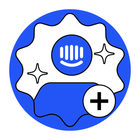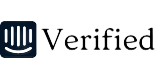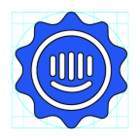Hi, we want to translate the incoming messages (manually or automatically) with our custom API. We already have a translations API on our system, and we want to use it. I don’t know which is the right approach. Should be using Custom Actions? should we create a Custom Intercom App?
The initial idea is to translate a selected incoming message to English calling our API and generating (if it’s possible) a new message that is only visible the atender (no customer visibility). I know we can use the auto-detect language from Intercom to get the source language.
Could you give me some guidance of how we can do that?
Answered
Translate incoming messages
Best answer by massimodutte
To achieve the desired functionality of translating incoming messages using your custom API in Intercom, you have a couple of options: Custom Actions and Custom Intercom App. Both options have their pros and cons, and the choice depends on your specific requirements and preferences.
Here's a brief overview of each approach:
-
Custom Actions:
- Custom Actions allow you to extend Intercom's functionality by adding custom actions to conversations, contacts, and other entities within Intercom.
- With Custom Actions, you can trigger your translation API upon receiving an incoming message, translate the message to English, and then post the translated message back into the conversation.
- You can control the visibility of the translated message to ensure that it's only visible to the agent and not the customer.
- This approach offers more flexibility and control over the translation process.
-
Custom Intercom App:
- Custom Intercom Apps enable you to build custom applications that integrate seamlessly with the Intercom Inbox and other parts of the Intercom platform.
- With a Custom Intercom App, you can create a dedicated interface within the Intercom Inbox for translating messages.
- You can use the app to automatically or manually trigger translations for incoming messages, display the translated message to the agent, and potentially provide additional features such as language detection and translation history.
- This approach provides a more integrated user experience within the Intercom interface.
Reply
Rich Text Editor, editor1
Editor toolbars
Press ALT 0 for help
Join the Intercom Community 🎉
Already have an account? Login
Login to the community
No account yet? Create an account
Intercom Customers and Employees
Log in with SSOor
Enter your E-mail address. We'll send you an e-mail with instructions to reset your password.