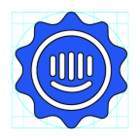A partner company uses a Gmail address to contact us, and those messages have been routed to our Intercom spam folder, despite being marked Not Spam multiple times. How can we prevent this and ensure their messages are seen by our team?
Messages from partner using Gmail keep going to spam, despite being marked Not Spam multiple times
Best answer by bernice
Hi
To prevent your partner company's Gmail messages from being routed to Intercom's spam folder, you can try the following steps:
1. Check if the messages are being marked as spam in Gmail before being forwarded to Intercom. If so, you'll need to work with Google to ensure all messages are forwarded to Intercom, as Intercom cannot control Gmail's spam filtering.
2. If the messages are being marked as spam within Intercom, you can review the messages in the Intercom spam folder and mark them as "Not Spam." This will help Intercom's spam filtering system learn and improve over time. To access the spam folder, go to the bottom left of the Help Desk, next to your profile picture, and click on the "Spam" folder. From there, you can view messages flagged as spam and mark them as "Not Spam" if they are genuine emails.
Please note that Intercom's spam filtering system checks for hidden links, malware, phishing, and sender address authentication. It's possible for genuine emails to be marked as spam if they are poorly configured.
If this issue persists, please reach out to the team via the Messenger and we can take a further look for you!
Reply
Join the Intercom Community 🎉
Already have an account? Login
Login to the community
No account yet? Create an account
Intercom Customers and Employees
Log in with SSOEnter your E-mail address. We'll send you an e-mail with instructions to reset your password.