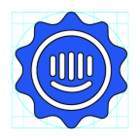Emails via a workflow come to my Team. These emails are not assigned to any teammate. When replies are sent to these emails, they get automatically assigned to a teammate. I want to stop this automatic assignment on reply. I want the conversation to remain only assigned to the Team not to any teammate. How can I achieve this?
How to stop automatic assignment to teammate after reply to conversation?
Best answer by bernice
Hey
1. Go to your profile photo in the bottom left corner of Intercom.
2. Click on Settings.
3. Navigate to Help Desk > Assignment Preferences.
4. Update the option to "Keep it unassigned or assigned to the team."
5. Click "Save."
Please note that this setting is a personal setting, and each teammate will need to update their own settings individually to achieve the desired outcome.
Reply
Join the Intercom Community 🎉
Already have an account? Login
Login to the community
No account yet? Create an account
Intercom Customers and Employees
Log in with SSOEnter your E-mail address. We'll send you an e-mail with instructions to reset your password.