Hi all,
Does anyone know if there is any way that we can turn off the “Share your reply time” feature on the home page & pre-assignment to a team?
Hi all,
Does anyone know if there is any way that we can turn off the “Share your reply time” feature on the home page & pre-assignment to a team?
Best answer by Jennifer K
Hi
Jennifer here from Intercom
You can also turn that feature off in the Basics Bot menu under the "Share your typical Reply Time" section for Users and Leads separately.
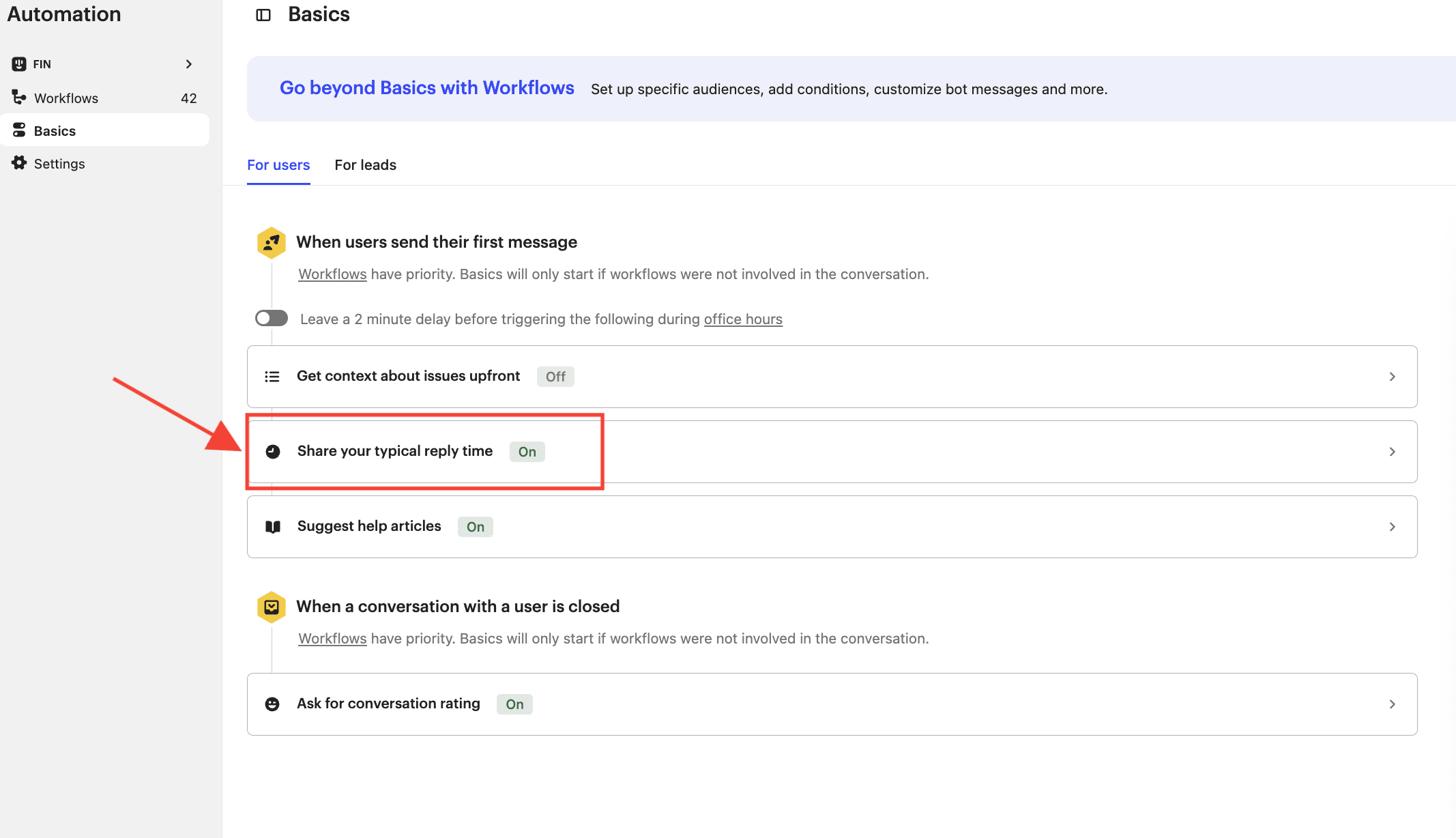
Already have an account? Login
No account yet? Create an account
Enter your E-mail address. We'll send you an e-mail with instructions to reset your password.