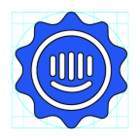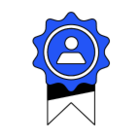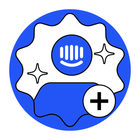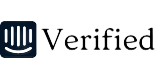Hi everyone, is there a way to back up the published Articles, download it & save them somewhere safe? 🙂
Can I back-up our Articles?
Best answer by TBelevska
Hi
Since Intercom lacks built-in export capabilities, consider using a third-party app like Help Desk Migration.
You can back up all articles from a specific workspace into a CSV file, including categories, folders, attachments, and tags. You can also adjust article field mapping to your needs. This option is available by default for your main language.
For backing up content translations or importing only published articles, request additional customization. By default, Help Desk Migration imports all articles from a workspace, regardless of their status (Published or Draft).
Run a free demo migration to test how the migrated articles will appear in CSV. After the demo, you will receive a ZIP file with CSVs for each record type, which you can save to your preferred location, such as Google Drive or your laptop.
Reply
Join the Intercom Community 🎉
Already have an account? Login
Login to the community
No account yet? Create an account
Intercom Customers and Employees
Log in with SSOEnter your E-mail address. We'll send you an e-mail with instructions to reset your password.