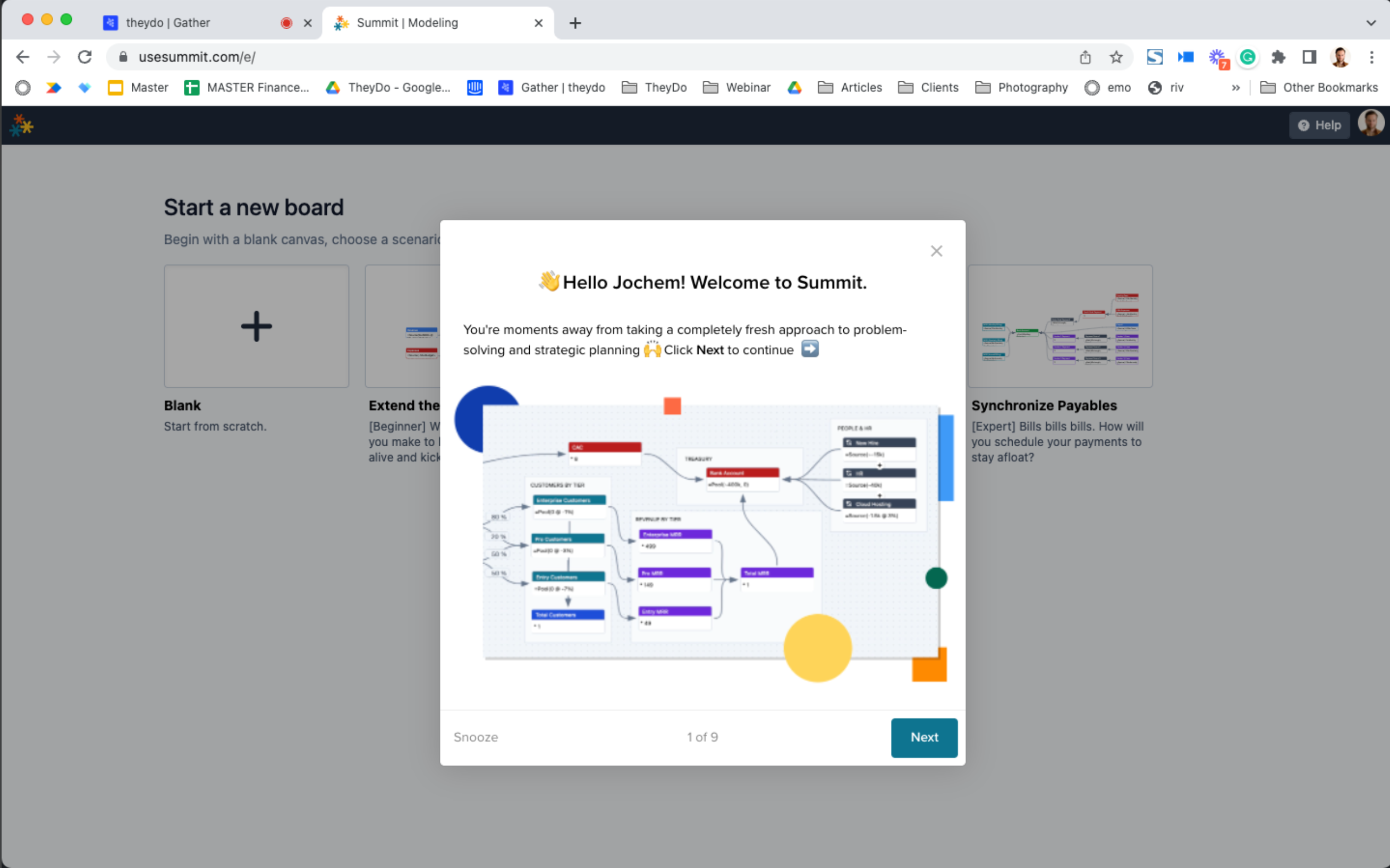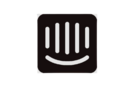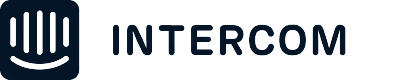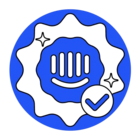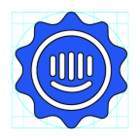I would love to know how I can add bigger pictures to product tours without the boxes becoming scrolling ones. With any picture + a only few lines of text, the size of messages quickly becomes too 'big' for the message box leading them to become scrolling. I've read the guide below so I understand there are limits to how big a message can be before they become scrolling - but just now I've also seen a tour on another app where the image seems to be quite a bit larger than what's described in the guide. How did they do that? Am I missing something?
The guide I've read; https://www.intercom.com/help/en/articles/3095688-best-practices-for-using-intercom-s-product-tours
The image size I want to have as well (which seems bigger than described in the guide):