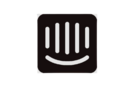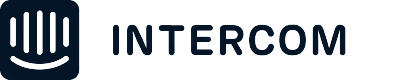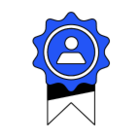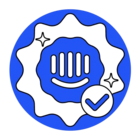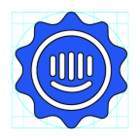I use dynamic URLs on my site but want to create a Product Tour that launches on every version of that URL. How can I do this?
Answered
Can I set up a Product Tour on a dynamic URL?
Best answer by Roy
Hello @robert j , You just need to first time build the tour, then you can display it with users who has a Dynamic URL.
Just enter one example in the web-site address: http://galaxy.walkerdunlop.com/sponsor/001/deal/001 . Finish build the product tour, then trigger tour example:

It's also possible to share product tour via URL:
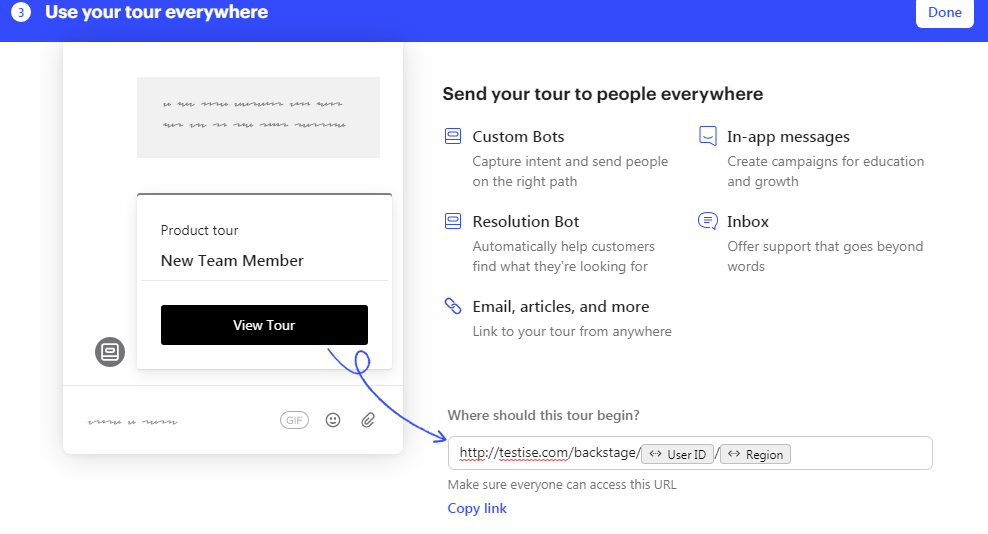
Let me know if you have any other questions about this topic.
Reply
Join the Intercom Community 🎉
Already have an account? Login
Login to the community
No account yet? Create an account
Intercom Customers and Employees
Log in with SSOor
Enter your E-mail address. We'll send you an e-mail with instructions to reset your password.