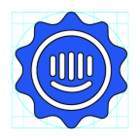I’ve checked the previous asked questions, but can’t find a proper way to do it.
While creating a Product tour for multiple pages, how can I add steps that should showing up on after navigating away from the first page(ex: abc.com/home), the URL of the second page is generated dynamically, like this: abc.com/project/1234, 1234 is the project id.
Scenario: In my tour I ask user to create a new project and this takes the user to new page. Now on the new page, we have the projectId as the url parameter. So when I create a tour and user clicks on the New Project button, I want to show the following steps when the user navigate to abc.com/project/1234
Is there a way that I can input the dynamic URL for the second or even the third page in a tour?