Here is what I'm trying to do:
- Select the box for the pop up options
- Select an option
Here's a video, and I'm not sure why I can't figure this out?
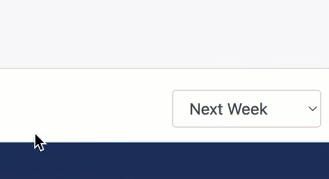
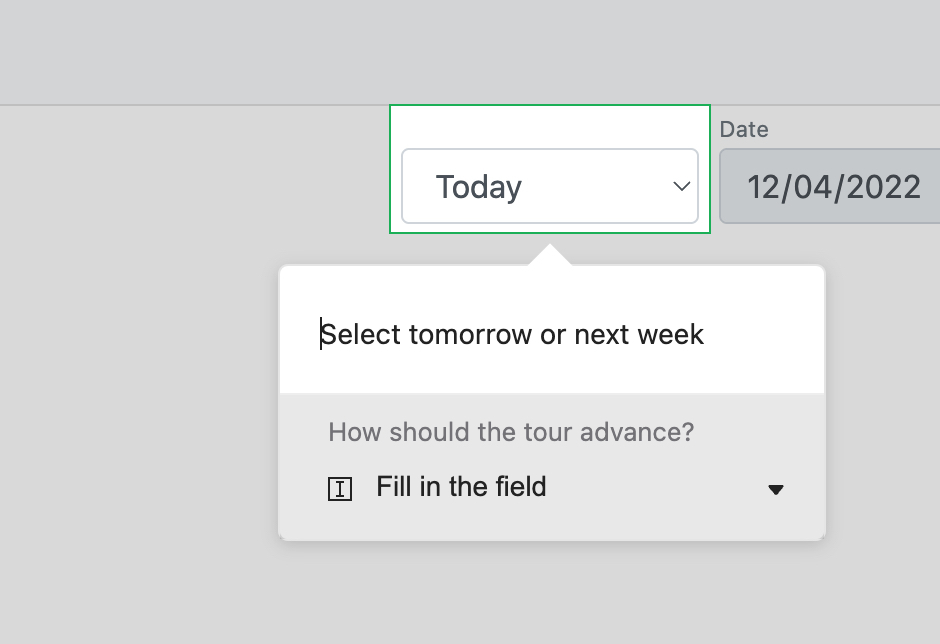
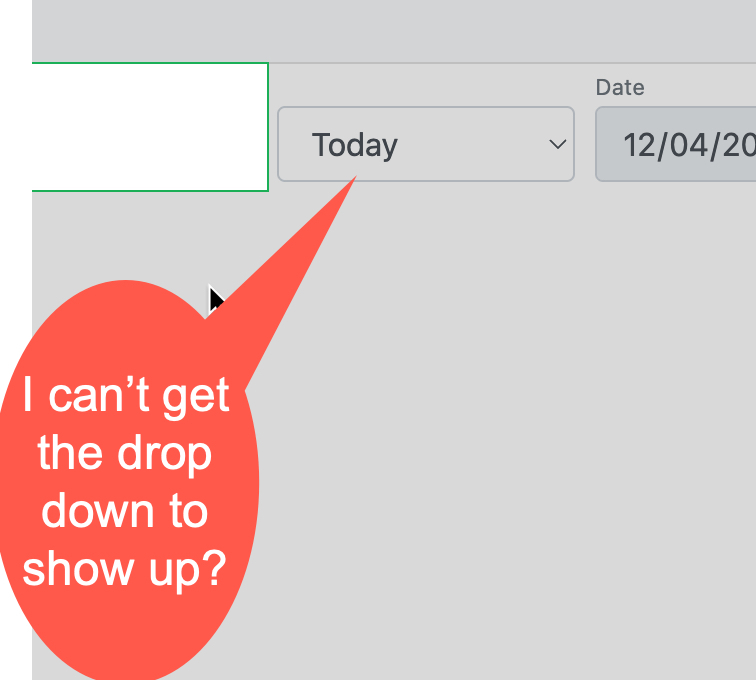
Here is what I'm trying to do:
Here's a video, and I'm not sure why I can't figure this out?
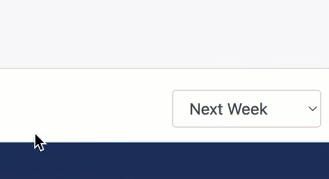
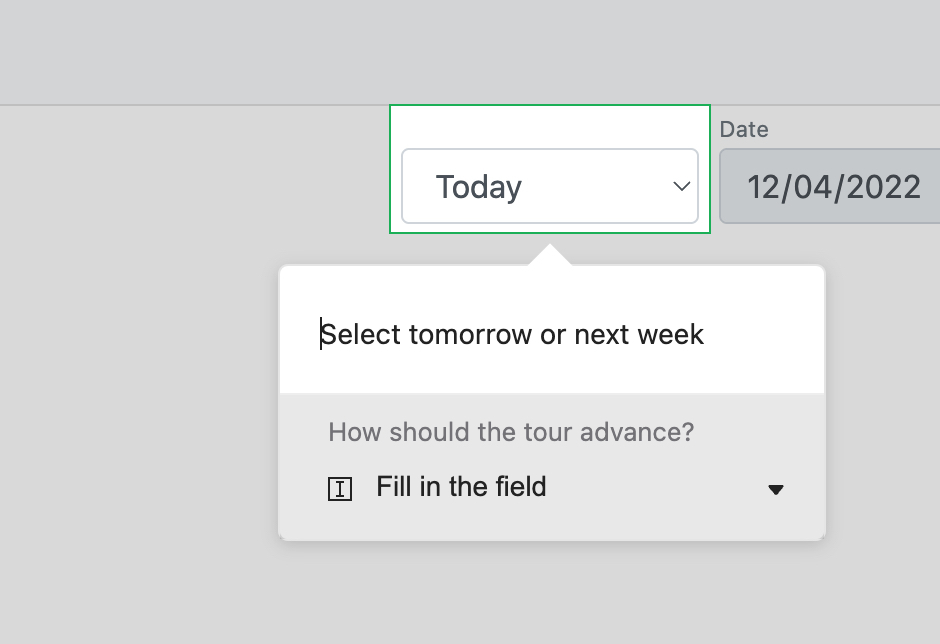
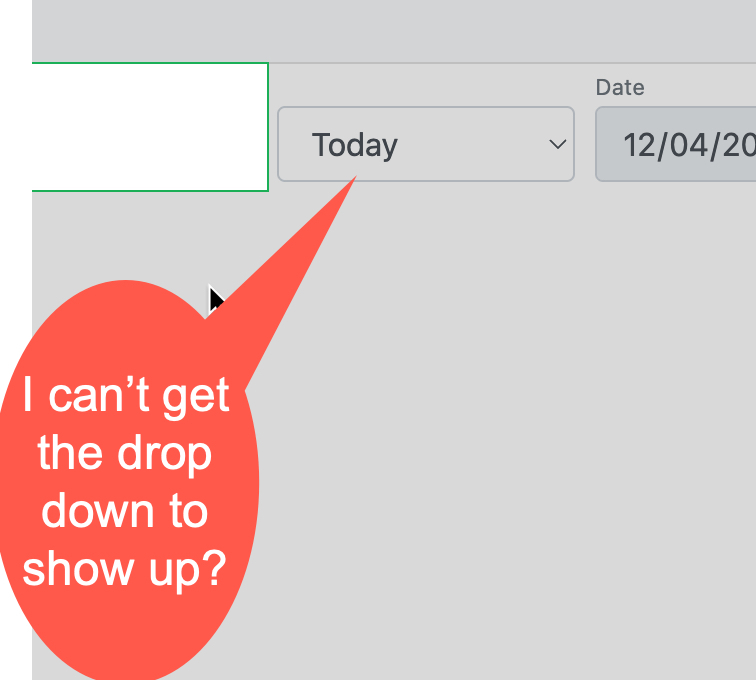
Best answer by Racheal
Hey @user2397 Racheal from the support engineer team here👋
Dropdowns are still not 100% suitable to be used on Product Tours at this stage. If you are trying to target the dropdown element before it has been opened, you will not be able to use "next" or "click on the element" options. This is because if you choose next, then your end user will not be able to open the dropdown menu by clicking on it, as the only place they can click will be the "next" button on the Product Tour pointer.
And if you choose "clicking on the element" then the end user will move to the next step as soon as they click on the dropdown element to open it, they will move to the next step before they are able to choose an item inside the dropdown list.
In this case, the best option seems like using the "fill in the field" option.
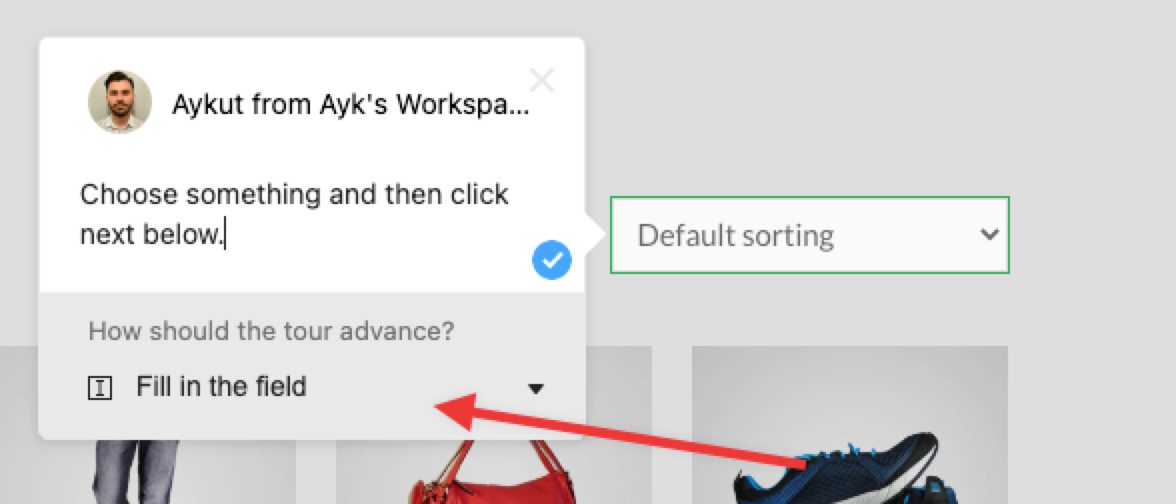 But with this option, your users will need to pick an option on the dropdown and when they do, the page will get refreshed, and then in order to pass to the next step they will still need to click on "next" button. That is why the best call would be to put something like "Choose the option and then click next below" so your end users will know that they will need to click next after choosing the option in the dropdown.
But with this option, your users will need to pick an option on the dropdown and when they do, the page will get refreshed, and then in order to pass to the next step they will still need to click on "next" button. That is why the best call would be to put something like "Choose the option and then click next below" so your end users will know that they will need to click next after choosing the option in the dropdown.
Already have an account? Login
No account yet? Create an account
Enter your E-mail address. We'll send you an e-mail with instructions to reset your password.