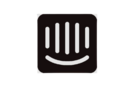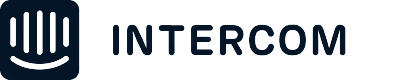We are creating product tours for customers with different URLs.
We are having an issue where we create the tour in one account, and it is not working for another account.
Some of the tours won't even start on another account; some get stuck a couple of steps later. We created all of them the same way and see inconsistencies.
Has anyone encountered this, and what solution did you find to the problem?
Answered
Tour everywhere issues
Best answer by Cam G.
Hi
From what you’ve described it sounds like you may need to setup your Tour to launch on a dynamic URL, as described in our article here. Have you considered or tried doing this yet?
Join the Intercom Community 🎉
Already have an account? Login
Login to the community
No account yet? Create an account
Intercom Customers and Employees
Log in with SSOor
Enter your E-mail address. We'll send you an e-mail with instructions to reset your password.