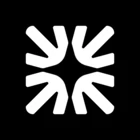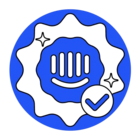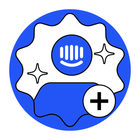Hi
I know that I need to use the API to export articles, and I’ve looked at a couple of existing questions around this. The answer seems to be, you need to use the API and to look at the article Formatting and exporting your articles with the API for answers. That article doesn’t have any information about exporting articles using the API. It has one line of text right at the bottom, pointing you to the developer docs, but not guidelines as to how to start.
I looked at the data export section of the developer docs and gave that a try, and first of all found out that it will only pull data from a 90 day period, so pretty useless if you want to export docs that have been created over time. I tried the Export API endpoint with a shorter time period and still had issues.
For anyone else trying, you first have to Create a Data export, the response from that request will give you a job number. You then need to download the data export, using the job number.
I tried this in the Intercom test environment (in the Dev doc examples, where you click ‘try it’) and got it to work, but the response data is gibberish (ie it didn’t give ma a nice neat csv).
Should I be using the Data export end point? Or do I need to use the articles one and download each article one at a time using the API?