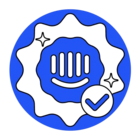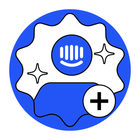How to migrate selected articles from Zendesk to Intercom
Answered
How to migrate selected articles from Zendesk to Intercom?
Best answer by Larissa Alberti
Hey
Larissa here from Intercom Support.
You can keep your your Zendesk Guide articles in sync with your Intercom Help Center and use them to power Intercom Support tools in the Messenger, Bots and Inbox for improved self-serve performance and team efficiency 🙌
Important to Note:
- You must have access to Zendesk Guide.
- You’ll still keep your Help Center website on Zendesk.
- Only published Zendesk articles are synced. They must either be public or visible to logged-in users. Any articles that have other audience targeting rules applied to them in Zendesk won’t be synced.
- Once the sync is complete, articles will be live in your Intercom Help Center.
- Only one Zendesk Help Center can be synced at a time. If you want to change the Help Center that you’re syncing, remove the current sync and then resync using the new Zendesk domain.
Synced articles and their content will be also retrievable from the Public API similar to Intercom articles. However, you won’t be able to edit or manipulate synced articles via API calls.
You can check out this article on how to get started.
I hope this helps!
Join the Intercom Community 🎉
Already have an account? Login
Login to the community
No account yet? Create an account
Intercom Customers and Employees
Log in with SSOor
Enter your E-mail address. We'll send you an e-mail with instructions to reset your password.