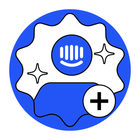We want to export full extracts of our conversations from our workspace - how can I do this?
Answered
Is there a way to export conversations?
Best answer by Shauna
Hey @shauna o12 👋🏼
Using our Conversations API to extract full conversations. You'd first have to list the conversations, and then use GET for individual conversation ID's.
You can't do this through the UI - only through the API.
Reply
Join the Intercom Community 🎉
Already have an account? Login
Login to the community
No account yet? Create an account
Intercom Customers and Employees
Log in with SSOor
Enter your E-mail address. We'll send you an e-mail with instructions to reset your password.