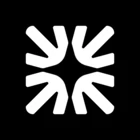Hey @mukeshkarkey! Emily here from Support Engineering at Intercom 👋🏼
Here is some information to get you started! 👇🏼
1. Setting Up Intercom Webhooks
-
Create a Webhook Subscription:
In the Intercom Developer Hub, go to your app and navigate to the Webhooks section. Here, you can create a new webhook subscription by specifying:
- The endpoint URL on your server where notifications should be sent.
- The event topics (types) you want to subscribe to.
-
Permissions:
Each webhook topic requires specific permissions. When subscribing, ensure your app has the necessary permissions for the topics you select.
-
Testing:
After saving your webhook, Intercom will send a test ping to your endpoint to verify connectivity.
2. Recommended Event Types for Real-Time Updates
For real-time updates related to conversations and messages, consider subscribing to these key webhook topics:
-
Conversation Events:
conversation.admin.assigned: When a conversation is assigned to an admin.conversation.admin.replied: When an admin replies to a conversation.conversation.user.created: When a user starts a new conversation.conversation.user.replied: When a user replies in a conversation.conversation.closed: When a conversation is closed.conversation.opened: When a conversation is opened.conversation.snoozed: When a conversation is snoozed.
-
Message Events:
conversation.part.created: When a new part (message) is added to a conversation (covers both user and admin messages).
-
Other Useful Events:
contact.user.created: When a new user/contact is created.contact.user.updated: When a user/contact is updated.
You can find the full list of available webhook topics in the Intercom developer documentation. Each topic is associated with an Intercom object and a description of the event.
3. Handling and Processing Webhook Payloads
-
Payload Structure:
Each webhook notification is a JSON object with a consistent structure. Key fields include:
type: Always "notification_event".topic: The event type (e.g., "conversation.admin.assigned").id: Unique notification ID.app_id: Your Intercom app ID.created_at: Timestamp of the event.data.item: The main object related to the event (e.g., conversation, user, etc.), with its own fields.
Example payload:
{
"type": "notification_event",
"topic": "conversation.admin.assigned",
"id": "notif_12345",
"app_id": "your-app-id",
"created_at": 1715937890,
"data": {
"item": {
"type": "conversation",
"id": "67890",
// ...other conversation fields
}
}
}
Hope this helps getting you started with webhooks! You can learn more about webhooks from our docs here 👈🏼