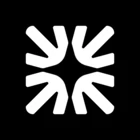We would like to understand how to suspend or delete an admin within our Intercom setup. Specifically:
-
What are the steps for suspending or deleting an admin?
-
What parameters or conditions can be used to identify these actions?
-
Can we use has_inbox_seat for this purpose? If not, please explain why it cannot be used or if there's an alternative.
Additionally, once an admin is suspended or deleted, we would like to:
-
Fetch that updated status or
-
Have that event trigger a webhook so we can sync the admin's status on our side in real time.
Please confirm if this is possible and share the best approach to implement it.
Looking forward to your guidance on this.