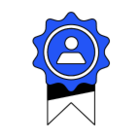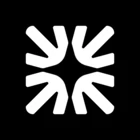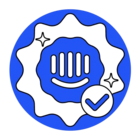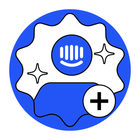How can conversation data, along with bulk attachments, be exported from the Help Desk?
Exporting data and attachments
Best answer by Nathan Sudds
I’ll share a quote from the Export Conversations Data article on Intercom, I couldn’t confirm if attachments are included from the article details but hopefully someone from the team could add more insight on that part.
It looks like you can export a conversation individually without the API but if you want to export in bulk you’ll maybe need the API or a 3rd party tool according to the snippet below but I did see this tool to export JSON to Amazon Web Services and it does have an Include Attachments toggle.
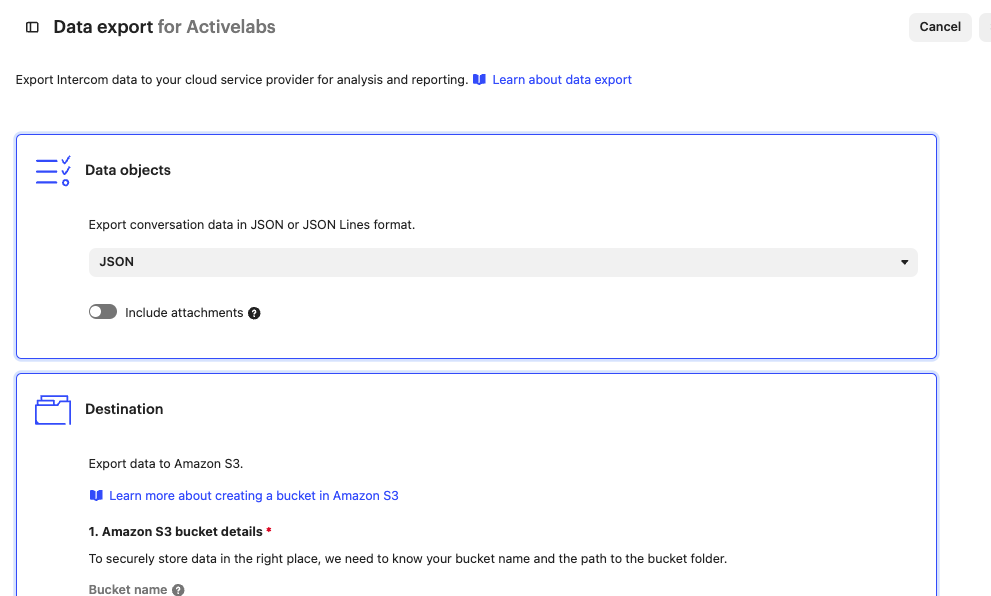
Hope this helps!
Article excerpt:
“It's not currently possible to download a CSV file of all your conversation content in Intercom. You can download them individually by clicking on the three dots on the top right corner of a conversation.
To export conversation content in bulk, you need to use our Conversations API to extract full conversations. First list the conversations, and then use GET for individual conversation ID's.”
Join the Intercom Community 🎉
Already have an account? Login
Login to the community
No account yet? Create an account
Intercom Customers and Employees
Log in with SSOEnter your E-mail address. We'll send you an e-mail with instructions to reset your password.