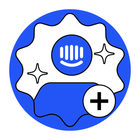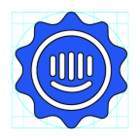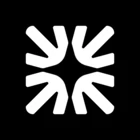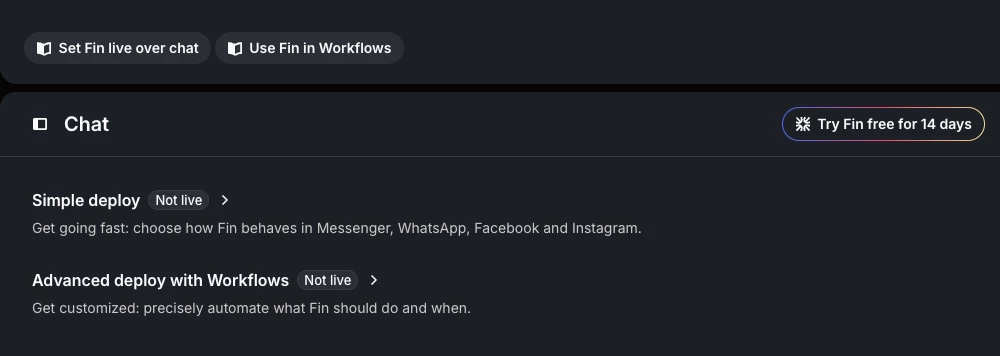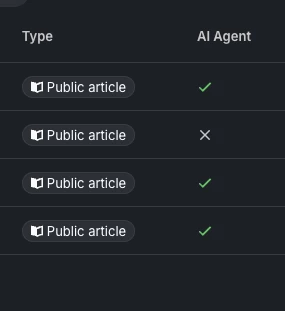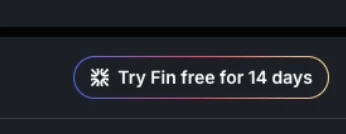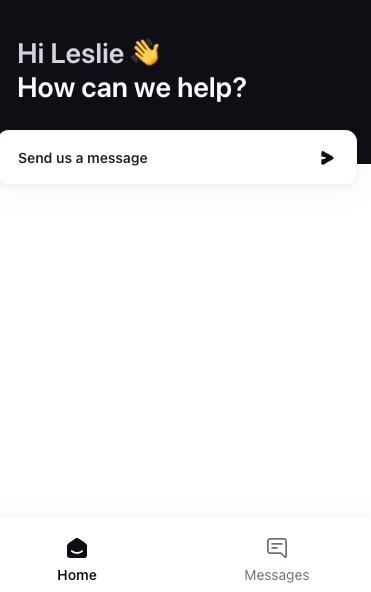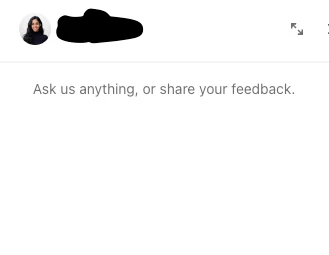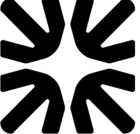Hi!
We are not using Fin anywhere in our product and are not currently interested in implementing it. It’s never been integrated into a workflow and I have never manually turned it on. From our customer’s help chat perspective, they are seeing the following header on the chatbox:
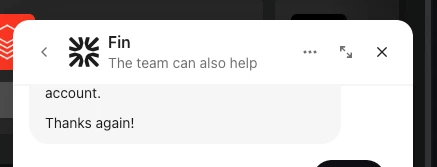
It happens when the agent they are speaking to goes idle or if the user clicks on a conversation that was previously closed. Why does this show up? I need to remove this. Our product’s customers have no idea what “Fin” is. I also don’t know what “The team can also help” means.
Any help would be so appreciated! Thanks