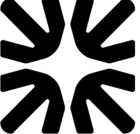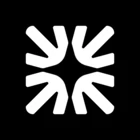We are just getting started on FinAI. When nobody is marked as available, but a user selects “talk to a person”, we’d like to train it to tell the user that nobody is here right now and we’ll get back to them soon. I have given FinAI guidance in the Communication Guidance and Handover & Escalation sections, but it doesn’t give the answer I trained it to give, and our users are left hanging with the expectation that a live agent will be with them soon.
How do I train it to give specific information to a user to let them know we aren’t available right now and to leave their info? Or is there a way to automatically turn off “talk to a person” if nobody is marked available?
How to train Fin to give a message when no live agents are marked available - we're closed.
Best answer by Paul Byrne
Hey
At the moment, there’s no way to automatically hide or disable the “talk to a person” option when teammates are unavailable but you can train FinAI to handle this gracefully using Custom Answers and Communication Guidance.
You could set up a Custom Answer that triggers when someone types or clicks “talk to a person” or similar phrases. In this answer, you can say something like:
“Our team is currently offline, but we’d love to help! Please leave your name, email, and your question, and we’ll follow up as soon as someone is available.”
Make sure this answer has:
-
High confidence trigger phrases (e.g. "talk to a person", "speak to someone", "agent", etc.)
-
A clear handoff instruction, so FinAI doesn’t stay silent
Communication Guidance helps Fin shape tone and responses, but Custom Answers give you full control over the exact wording, which is more reliable for these kinds of handoff cases.
If you'd prefer a more structured handoff (e.g., collect email and route the conversation), you could also:
-
Trigger a workflow based on certain phrase and tag and route conversations that need follow-up
To sum it up:
-
FinAI can’t disable “talk to a person,” but you can train it to set expectations clearly
-
Use Custom Answers instead of just relying on Communication Guidance
-
Consider pairing with Workflows to automate the follow-up
Let me know if you’d like help crafting the Custom Answer or testing the flow.
Join the Intercom Community 🎉
Already have an account? Login
Login to the community
No account yet? Create an account
Intercom Customers and Employees
Log in with SSOEnter your E-mail address. We'll send you an e-mail with instructions to reset your password.