I would like to be able to view all messages that have come to a particular team mate in a particular date range. Is there any way to do this? I'd like to be able to see a list of all conversations a team mate was involved in on a particular dayI'd also like to be able to open each conversation from the list.
[1] Reports > [2] Custom reports > [3] create a new report and in it add a chart that is a type of "Conversation volume".
Give it a name and save it (no need to select a teammate here, you can filter that out later, but you need to select a date range).
Once created, you will see the chart and on top, there is "+ Add filter" ;4] where you can choose a teammate/team. It will show data only related to that selection. When you hover over the chart in the top-right corner of the chart you have "Actions" appearing g5], and in that dropdown, you have "See conversations" ;6]. On the pane on the left that will appear you will see the list of conversations.
Hope that helps. 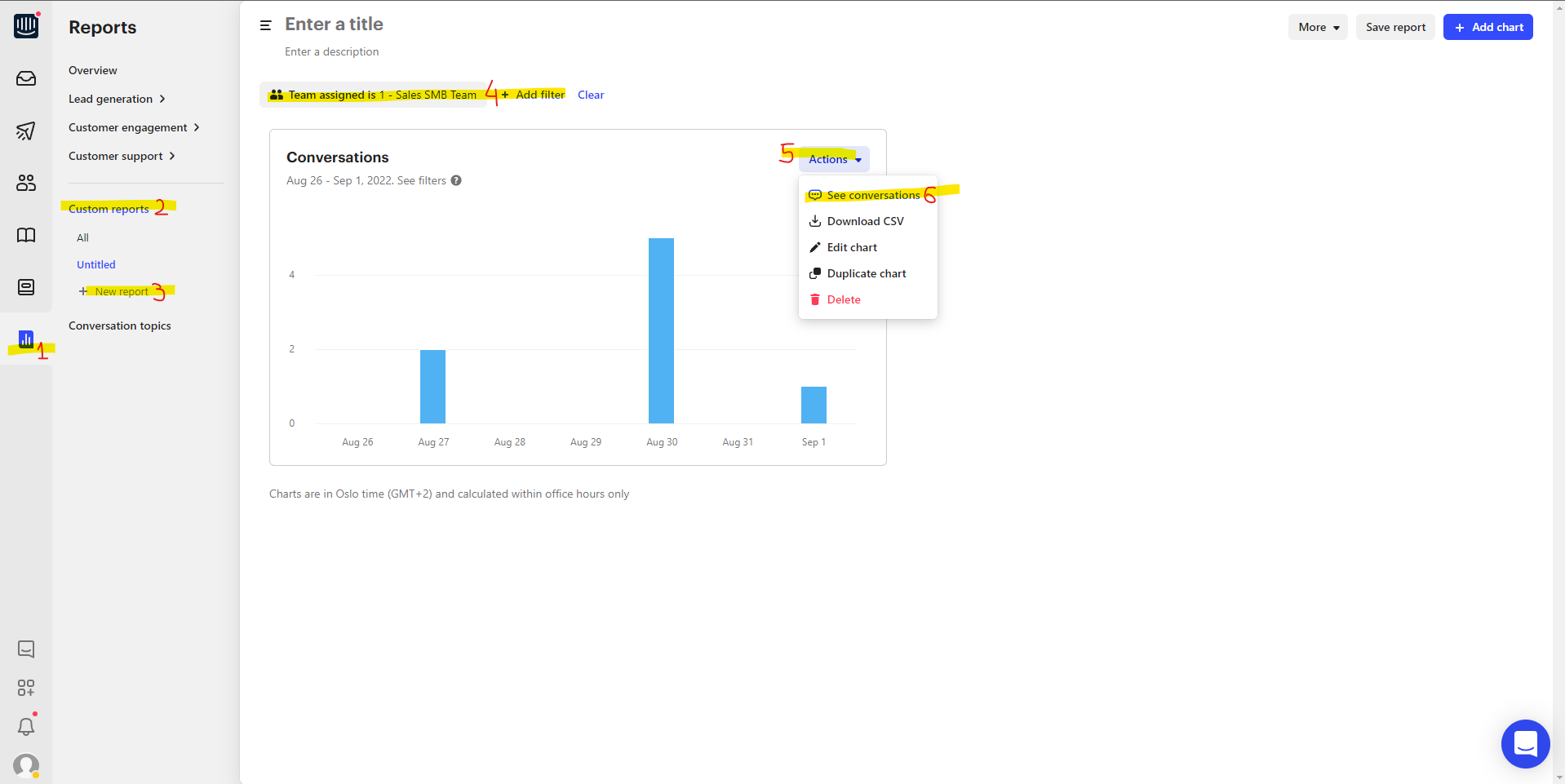
Thanks very much for taking the time to reply to this, this was very useful :)
One more question - is there a way to export these conversations to a list form - perhaps in CSV so I can view in a spread sheet?
You are welcome 
You can go to Reports > Customer support > Export and there you can choose to export as CSV any set of data in 4 fields. Also, you can select a timeframe.
What you will need are some parameters in the first field (Conversation information), depending on what you want to see, perhaps some Customer info and then in Teammate information make sure to have "Teammates participated" selected. Be aware that if you check all the checkboxes it will take some time to generate the report (also takes time if the timeframe is long).
Once the report is generated you will get an email notification with the download link.
Note that this will not have the conversation messages, but conversation attributes.
Reply
Join the Intercom Community 🎉
Already have an account? Login
Login to the community
No account yet? Create an account
Intercom Customers and Employees
Log in with SSOEnter your E-mail address. We'll send you an e-mail with instructions to reset your password.
