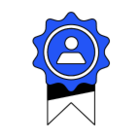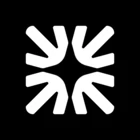Oftentimes, my images are too big. As in, when I insert a screenshot from my phone, the article displays it matching the width of the screen. The result is that the images are blown up, look too big, and are not as easy to use as I would like. Are there any good solutions out there that I am missing? Thanks!
Answered
What is the best way to include screenshots and images in my articles?
Best answer by Kevin Bendixen
We had the same problem. I have created a custom Photoshop action to take care of this. Among other things, it differentiates between portrait and landscape mode of the screenshot and then resizes the image and increases the canvas size. That creates a transparent border around the images making them fit into the articles a lot nicer. This is the result in our help center: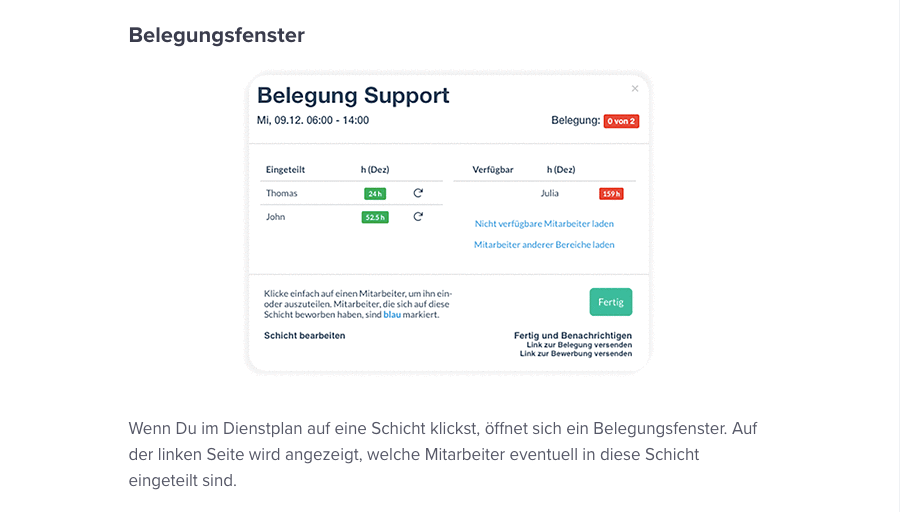
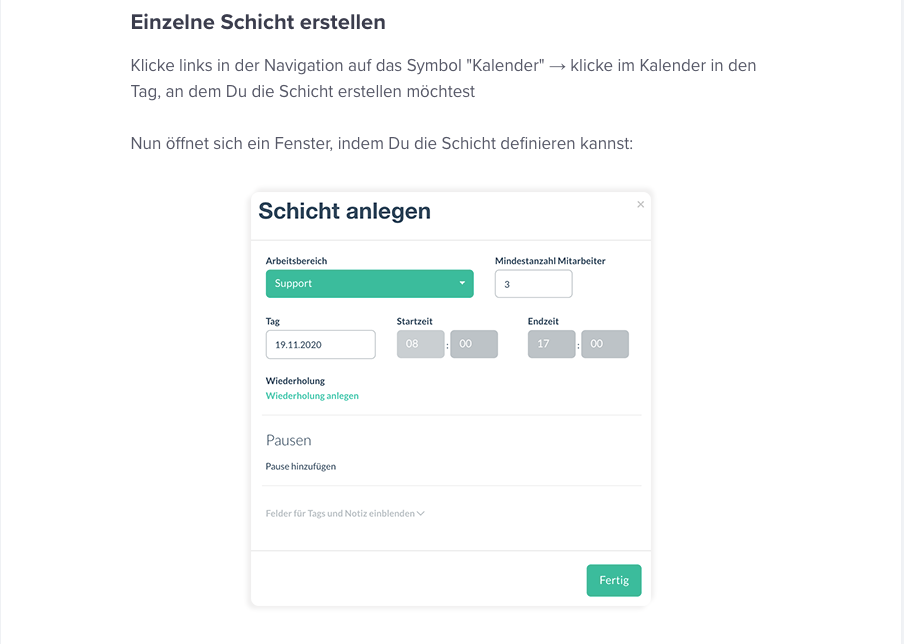
Join the Intercom Community 🎉
Already have an account? Login
Login to the community
No account yet? Create an account
Intercom Customers and Employees
Log in with SSOor
Enter your E-mail address. We'll send you an e-mail with instructions to reset your password.