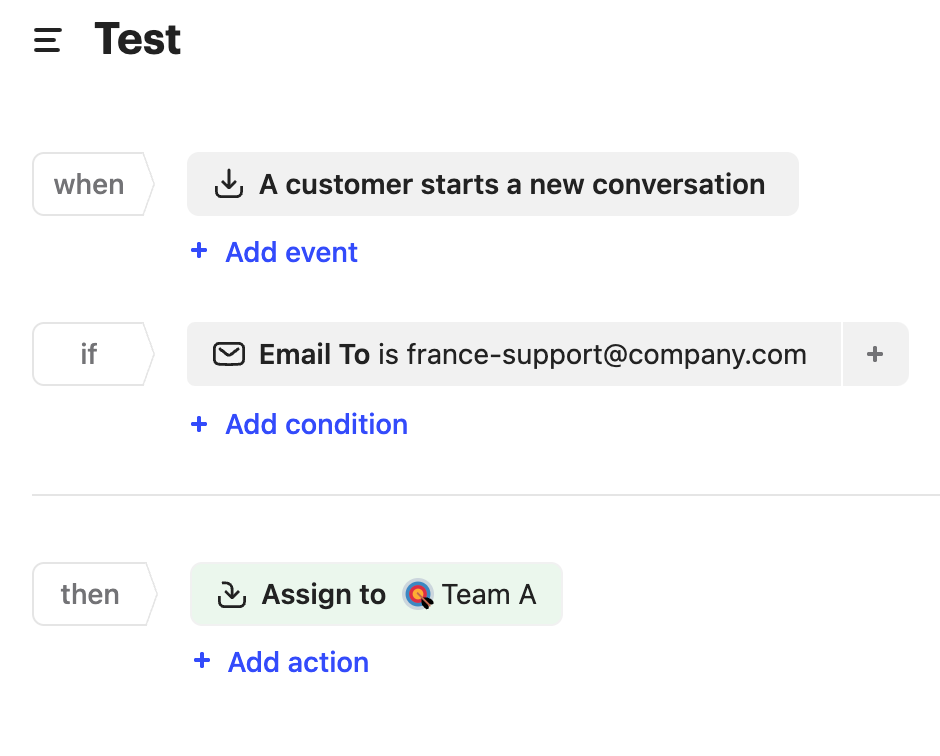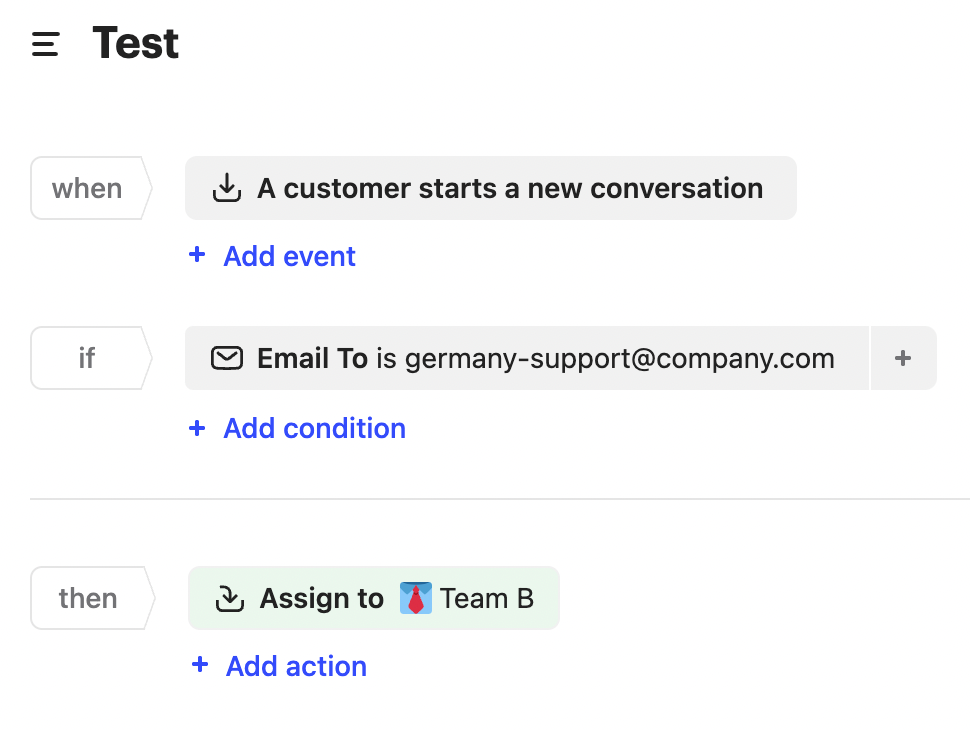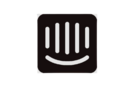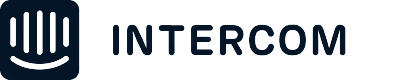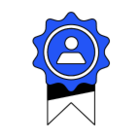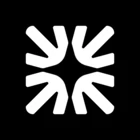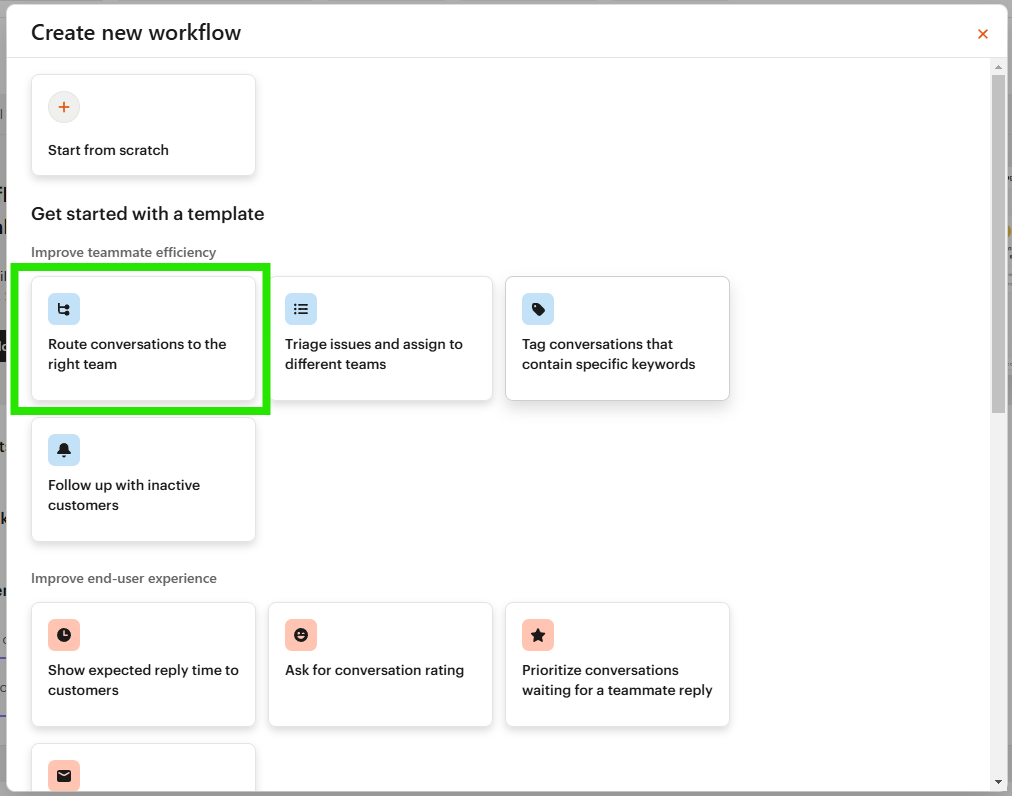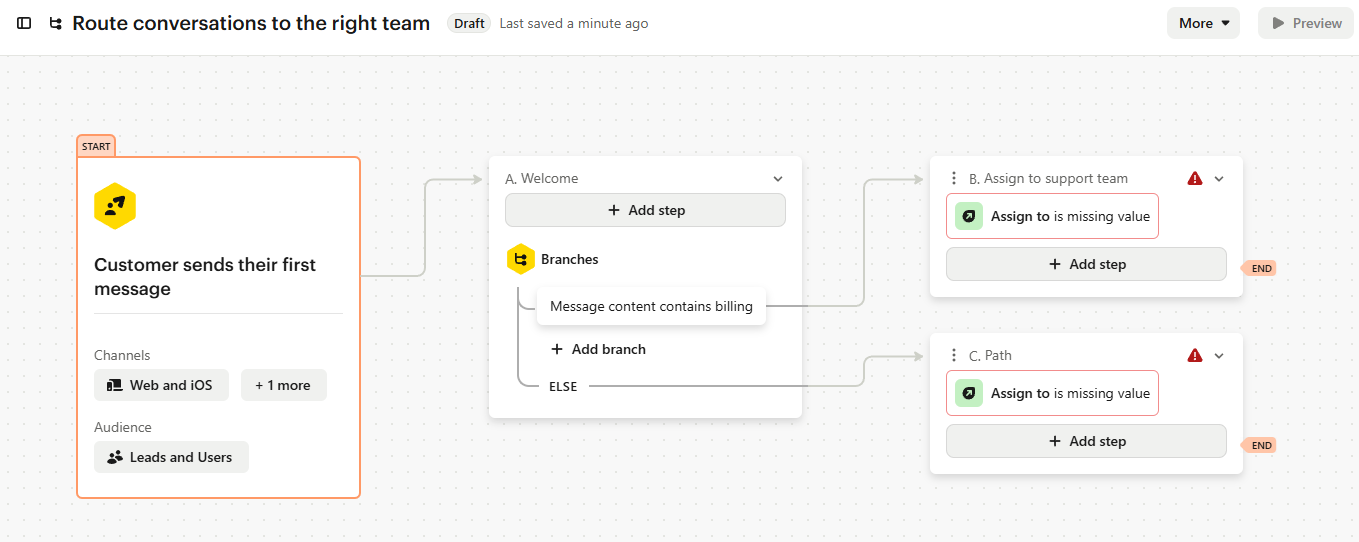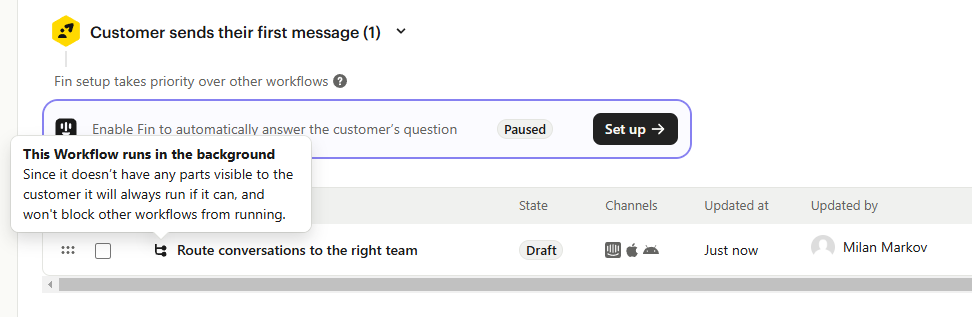we would like to forward all incoming e-mails sent to our support team to intercom.
this can be achieved by using the default inbound address from the e-mail forwarding settings in intercom. no problem.
BUT: we do have 2 teams in our support:
- one team for all clients in france (french speaking only)
- 1 team in germany (german speaking only)
we are using 2 e-mail addresses for our clients:
- france-support@company.com
- germany-support@company.com
if i forward all imcoming e-mails to my germany-support@company.com e-mail address to the intercom default inbound address, everythin is OK - i receive these e-mails as new chat in the intercom inbox.
BUT: we are usinig 2 inboxes in intercom:
- GERMAN support team
- FRENCH support team
can i create 2 default inbox addresses, so that this would be possible:
- client in France sends an e-mail to france-support@company.com --> will start a new chat in the France Inbox in intercom
- client in Germany sends an e-mail to germany-support@company.com --> will start a new chat in the German Inbox in intercom+
can anoyone tell me, if this is possible?