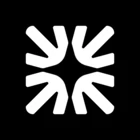Hey @KevinH
Thanks for reaching out and explaining your setup. Managing multiple brands, especially when a single brand has presence across various markets, can indeed become complex.
Intercom's multi-brand feature allows you to manage settings for different brands, product lines, or regional variations from within a single workspace. Each "Brand" you create can have its own unique logo, default Help Center, and default email address with a custom signature. You can also style the Messenger differently for each brand, often based on the website URL where it's displayed.
Based on your description, it sounds like you are currently using the intended structure within Intercom. When you need distinct Help Centers or email addresses/signatures for the same core brand in different markets (e.g., Brand X in the UK vs. Brand X in the US), creating separate "Brands" within Intercom (like "Brand X - UK", "Brand X - US") is the standard approach. Intercom requires a unique email address to be associated with each Brand you define if you want emails to automatically use that Brand's specific signature and settings.
Intercom doesn't currently offer a hierarchical "parent brand with sub-brands/branches" structure like you described. Each Brand exists independently within the workspace settings.
Here are a few suggestions for managing your current setup as you grow:
-
Consistent Naming: Use a clear and consistent naming convention for your Brands within Intercom settings (e.g., "Core Brand Name - Market/Country") to make them easier to identify in lists.
-
Leverage Custom Data: Consider using Custom Data Attributes for users or companies to store the specific market or region (e.g., customer_market: "UK"). This data can be used effectively in Workflows with conditional branches or Inbox Rules for routing conversations, applying tags, or triggering specific processes based on the customer's market, offering more granular control than the Brand setting alone (which has limitations in Workflows).
-
Workflow Branching: Use Workflow branches based on the custom data mentioned above (or other attributes like language, or even URL data if applicable) to tailor communication flows or assign conversations to market-specific teams.
-
Associate Assets Clearly: Continue linking the specific Help Center and email address required for each market to the corresponding Brand you've created for that market in Intercom settings. Ensure your Messenger styles are correctly associated with the relevant brand and target URLs.
While Intercom doesn't have the exact "branch" structure you envisioned, using clear naming conventions and leveraging custom data for segmentation and automation within Workflows can help maintain organization as you scale across markets.