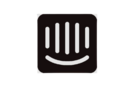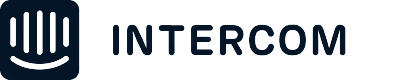I am trying to created a button in an email and link to the subscription opt in page. Used the link + used ID, but when testing I still end up with technical difficulties page. When checking the unsubscribe link in old email it works fine. Suggestions?
Answered
Opting in
Best answer by aykut.aydin
Hey
So it sounds like you used the link as shown in our preview page. For this link to work, you will need to provide the user’s Intercom ID (The unique identifier for the contact which is given by Intercom), and not the user_id (the id which is provided by you).
The user’s Intercom ID can be obtained via REST API (Search Contacts). Could you please check and confirm you have used the Intercom ID of the user in your link?
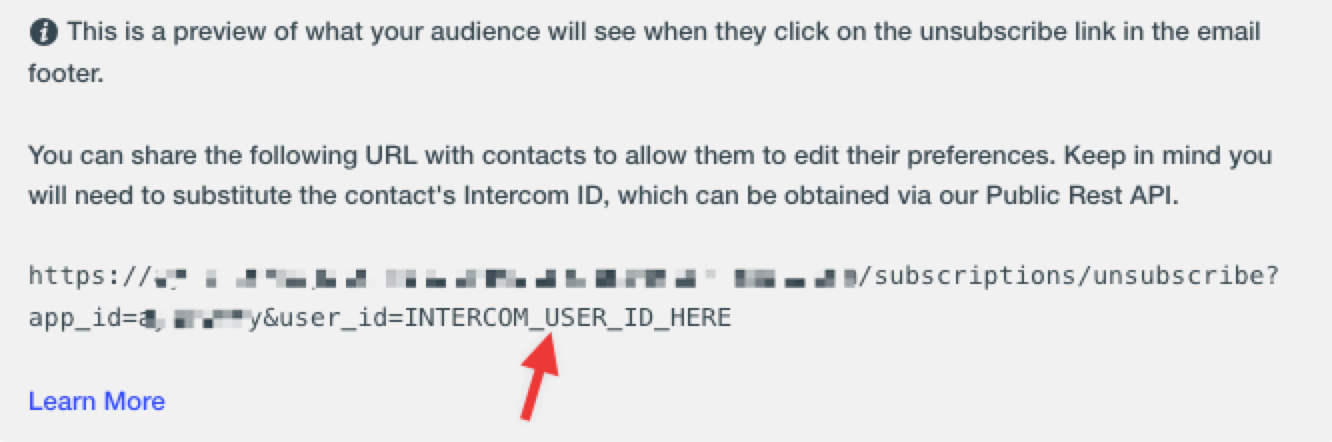
Let us know how it goes.
Join the Intercom Community 🎉
Already have an account? Login
Login to the community
No account yet? Create an account
Intercom Customers and Employees
Log in with SSOor
Enter your E-mail address. We'll send you an e-mail with instructions to reset your password.