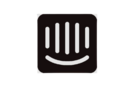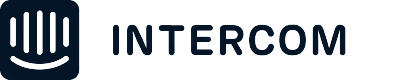Hi, I’m Brian, a Customer Support Engineer in Chicago 👋
Product tours are a great, interactive way to drive adoption of your product. Product Tours can be shown automatically, shared via a link, or triggered with an Intercom JavaScript method.
But did you know it’s possible to add Product Tours to your Messenger Homepage using our Content Showcase app? It’s a great way to make sure that interactive and engaging information about your product is front and center and always a click away.
The Content Showcase App allows you to drive engagement by featuring announcements, articles, and Product Tours on your Messenger home screen or in your conversations.
Let’s walk through how to add Product Tours to your Messenger Homepage.
First, copy the link to your Product Tour from the Show tour everywhere section of your Tour builder
| Note: Adding a tour to Content Showcase doesn’t support dynamic URLs (add attributes to the URL). See below for a workaround! |
Next, navigate to your messenger settings, add the Content Showcase App, and input your Show tour everywhere:
When you’re finished, make sure to click the Add to messenger home button and then click Save and set live.
What if you have multiple Product Tours you want to Showcase?
If you want to include links to multiple Tours on your Messenger home page, select Flexible list when setting up your Content Showcase app and then Click Add another list item to add another tour:
Need to create a dynamic URL?
If you need to use a URL that contains a unique parameter, like a company ID, you can use the Add external links app. You can then insert attributes to create a dynamic URL:
By adding the Content Showcase app (or Add external links app) to your messenger home, you can make sure that your Product Tours are always only a click away 👍