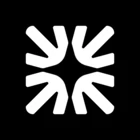I couldn't see when my team members are joining the inbox and replying, which means I can't see the status of the chats if they are being handled by other members or not. Please help address my queries!
I couldn't see when my team members are joining the inbox and replying
Best answer by Emilygav
Hey there
To monitor when your team members join the inbox and reply to conversations, you can use the real-time dashboard in Intercom. This dashboard allows you to see the number of active teammates per inbox, which can help you understand if chats are being handled. You can view the current status, away reason, and time on status of all teammates who match the applied filter in the teammates tab. Additionally, you can mouse over the numbers in the summary to see a breakdown of the away reasons.
Furthermore, the real-time dashboard provides a comprehensive view of your team's workload and capacity. It includes metrics like active teammates, unassigned conversations, conversations waiting for a first reply, and total open, idle, and snoozed conversations. For individual teammate availability, capacity, and performance, navigate to the "Teammates" tab. Here, you'll find each teammate’s status, away reason, time on status, and last seen, along with metrics like their workload, number of conversations participated in or closed, response time, and CSAT.
Hopefully this helps getting an insight to your teammate activity!
Join the Intercom Community 🎉
Already have an account? Login
Login to the community
No account yet? Create an account
Intercom Customers and Employees
Log in with SSOEnter your E-mail address. We'll send you an e-mail with instructions to reset your password.