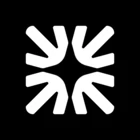@William Betteridge, It’s Mat from the Support Engineering Team 😀
To differentiate messages coming from different brands using the Intercom widget, you can set up multiple brand styles within the Intercom Messenger. This allows you to support multiple brands from a single inbox while ensuring the Messenger matches each brand's style. Here's how you can do it:
- Configure your Messenger with different brand styles for both Web and Mobile SDKs. This is done by adding additional brands in the Messenger settings under the Styles section.
- For each brand, specify the brand name and the URLs (domains or subdomains) where you'd like to use it. This way, when a message is sent, you can identify which brand the message is associated with based on the domain from which it was sent.
- To add a new brand, click on your brand name in the Styles section and select "+ Add new brand" from the dropdown. Then, specify the brand name and URLs where you'd like to use it.
By following these steps, you can tag each distribution endpoint, allowing you to track where volumes are coming from per widget, whether it's Brand Apple or Brand Orange. For more detailed instructions on setting up your Messenger to support multiple brand styles, you can refer to the public knowledge base article here: Configure your Messenger to support multiple brand styles.