Hey @ryan b12 Racheal from the support engineer team here👋
If your website uses dynamic URLs that’s no problem, you can still use Product Tours. When you’re building your tour, enter your URL as normal and build away. Once the building is complete, head to the audience steps and adjust your URL settings. With dynamic URLs we would suggest using URL "contains", then selecting a consistent element across your URL.
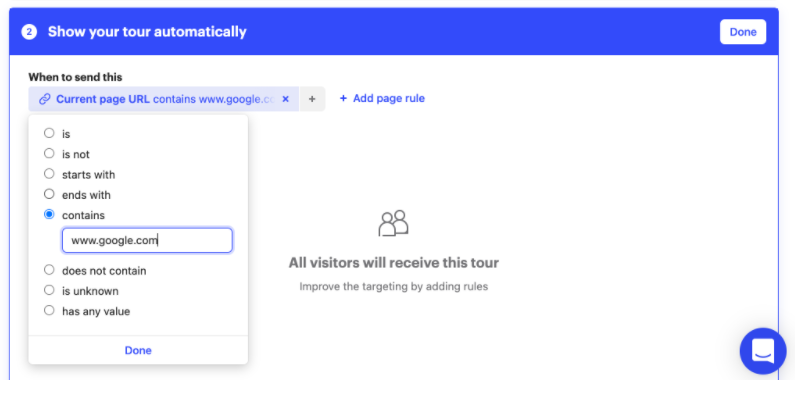 If you are selecting to send your URL in a message or bot, you can add your variable to your URL here. Note: If you are using dynamic URLs make sure the UI you build the tour on will still match for the user receiving the tour.
If you are selecting to send your URL in a message or bot, you can add your variable to your URL here. Note: If you are using dynamic URLs make sure the UI you build the tour on will still match for the user receiving the tour.
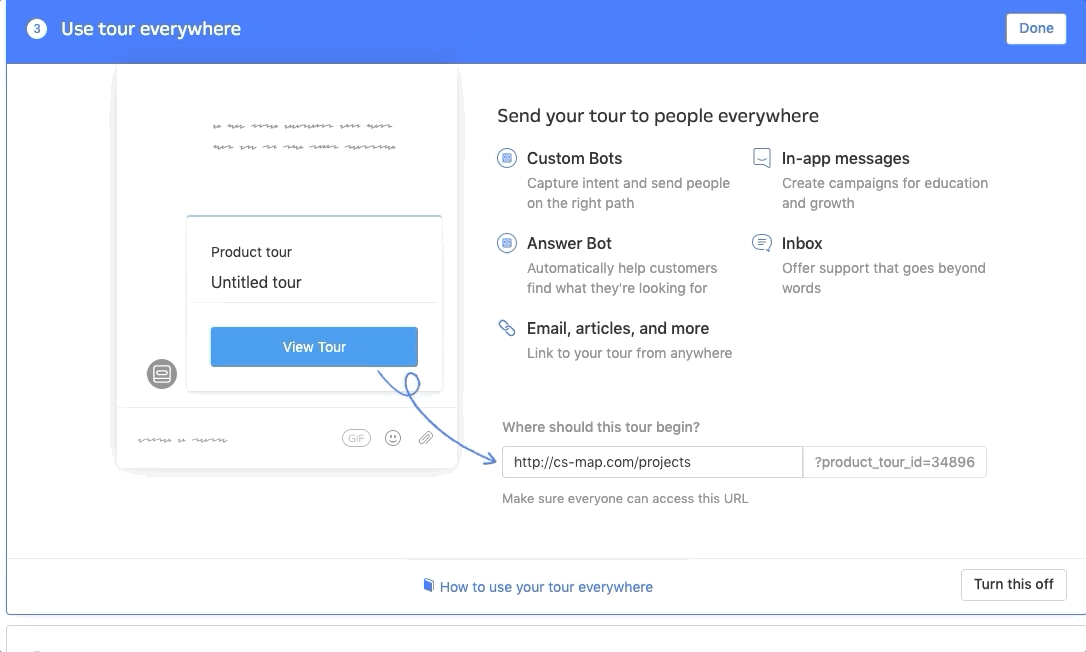 If you're still running into issues feel free to reach out to support and we can help get you sorted!
If you're still running into issues feel free to reach out to support and we can help get you sorted!
Thanks, that was very helpful for the time being. I was hoping there would be a solution compatible with the "Use your tour everywhere" feature, so we could link out via Intercom Messenger etc, but that doesn't seem possible yet (what you linked at the bottom of your post doesn't work for me). As I said in my main post - my ultimate goal was to use the new Checklist feature to link the user directly to a tenanted page. the "Go to page URL" action with company attributes doesn't seem to work for me yet.
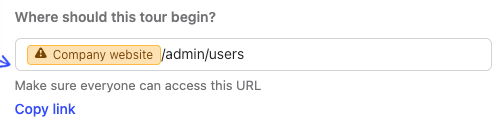

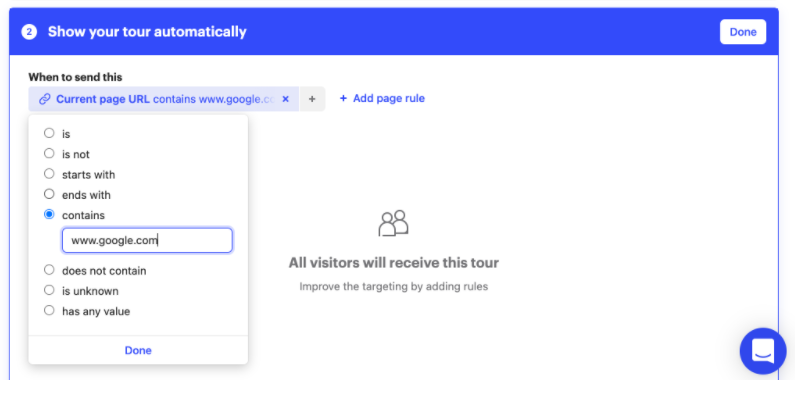 If you are selecting to send your URL in a message or bot, you can add your variable to your URL here. Note: If you are using dynamic URLs make sure the UI you build the tour on will still match for the user receiving the tour.
If you are selecting to send your URL in a message or bot, you can add your variable to your URL here. Note: If you are using dynamic URLs make sure the UI you build the tour on will still match for the user receiving the tour.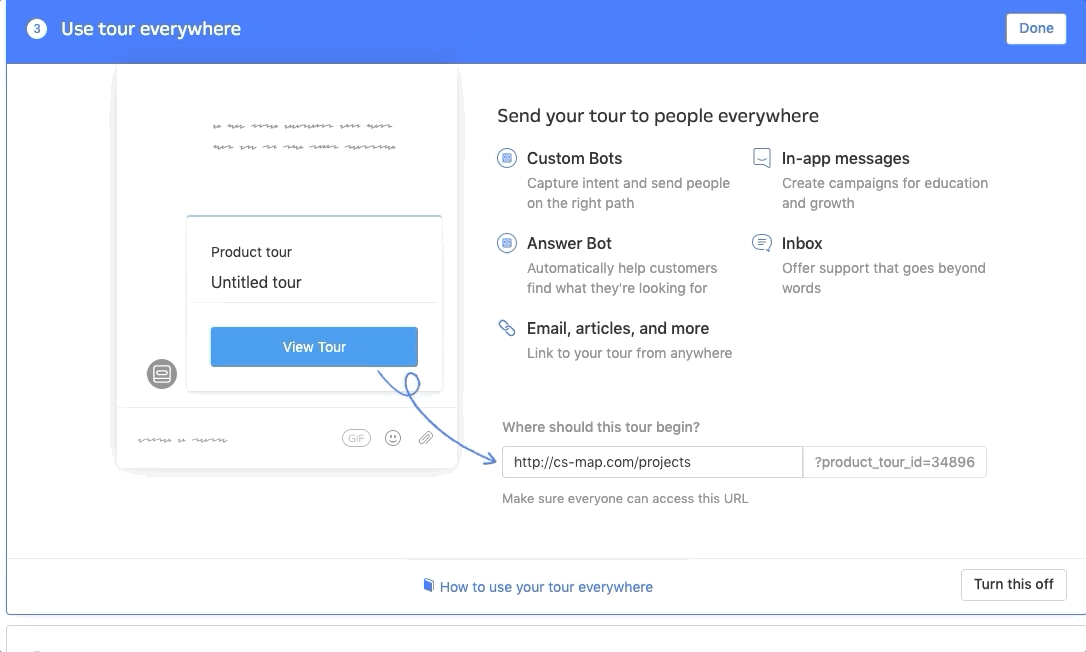 If you're still running into issues feel free to reach out to support and we can help get you sorted!
If you're still running into issues feel free to reach out to support and we can help get you sorted!