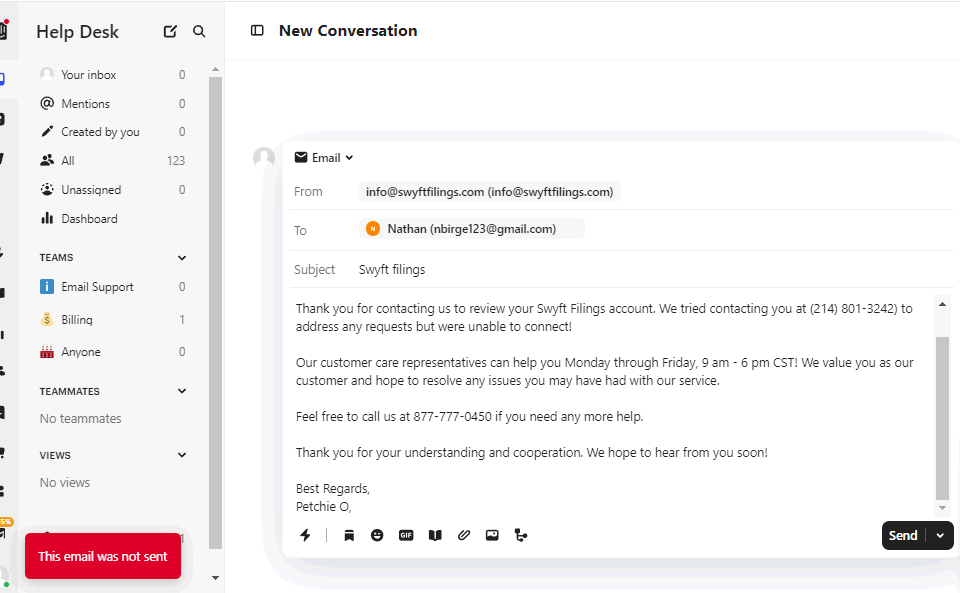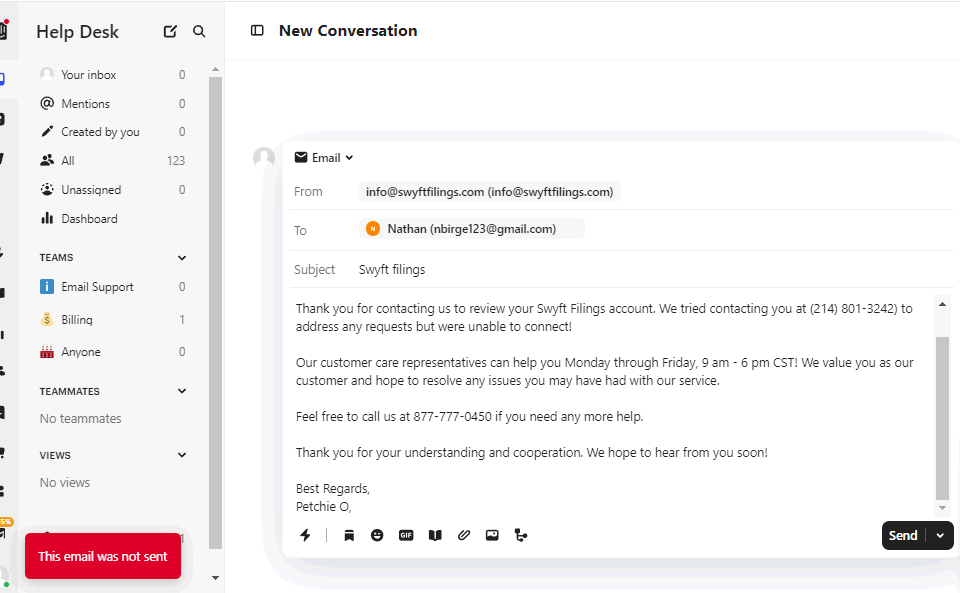Hi @Junel Azaron -- Cam from the Intercom Support team here 😁
I believe a few of your Workspace teammates/admins have reached out to us by email regarding this issue, which we’ve now been able to address for your Workspace. Hopefully you’re seeing that on your end now.
If this issue is still occurring please go ahead and open a 1:1 Chat with us in Messenger, or send us an email, and we can look into things further for you 👍
The error message "This email was not sent" suggests there might be an issue with your email sending configuration or permissions. Here are some steps to help troubleshoot and resolve the issue:
1. Check Email Sending Settings
- Ensure that the email settings in your help desk software are correctly configured.
- Verify that the SMTP server details (if using custom SMTP) are correctly entered, including the server address, port, username, and password.
2. Domain Verification
- Double-check that your domain is verified. Sometimes re-verifying the domain can resolve issues.
- Check if there are any specific instructions or additional steps provided by your email service provider for domain verification.
3. Email Permissions
- Confirm that the email account has the necessary permissions to send emails.
- Verify that there are no restrictions or limitations on the number of emails that can be sent.
4. Spam Filters
- Check if the email is being blocked by spam filters. Sometimes emails might be flagged as spam and not sent.
- Whitelist your sending email address and domain with your email service provider.
5. Email Service Provider Issues
- Check if there are any ongoing issues with your email service provider. Sometimes service outages or issues can cause emails not to be sent.
6. Help Desk Software Support
- Reach out to the support team of your help desk software for assistance. Provide them with the error message and any relevant details.
- Look through the software’s documentation or forums for similar issues and their resolutions.
7. Email Logs
- Check the email logs in your help desk software or email service provider. The logs can provide more detailed information about why the email was not sent.
8. Update Software
- Ensure that your help desk software and any associated plugins or extensions are up to date. Sometimes updates include fixes for email sending issues.
9. Test with Another Email
- Try sending a test email to another email address to see if the issue persists. This can help determine if the problem is specific to the recipient’s email address.
I have thesame issue with mine. Will need help