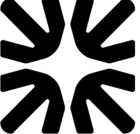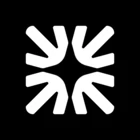“Can we get an example on how and when to use reusable workflows?”
How and when to use reusable workflows?
Best answer by Ebenezer.Laleye
Hey! Ebenezer here from Engineering Support👋.
Reusable workflows are normally used when you need to reuse/copy content. This makes it easier to maintain content that appears in multiple places. Reusable workflows can contain content but do not support rules or scheduling. They are triggered only when you select the "Pass to reusable workflow" step in an existing workflow.
Here are the steps to set up Reusable Workflows:
1. Go to Automation > Workflows and click "New workflow."
2. Choose "Create from scratch" and use the trigger "Reusable workflows."
3. Reusable workflows can contain content, but no rules or scheduling. They will only be triggered when you select the "Pass to reusable workflow" step in an existing Workflow.
4. Click "Save and close" to start adding content to this Reusable workflow. Make sure the language is consistent and makes sense with any Workflow that you're linking to it.
5. Once set live, you can reuse and add this content to another Workflow path by choosing "Pass to reusable workflow."
6. You’ll see a list of Reusable workflows you’ve created. Choose one from the list or create a new Workflow you’d like to reuse.
7. This Workflow will now continue seamlessly from the start of the Reusable workflow.
Join the Intercom Community 🎉
Already have an account? Login
Login to the community
No account yet? Create an account
Intercom Customers and Employees
Log in with SSOEnter your E-mail address. We'll send you an e-mail with instructions to reset your password.