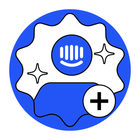We've created an intercom flow to collect our client's NPS feedback every month, and we create monthly reports with these NPS values.
The problem is that the monthly values change over time. Example: At the end of January we analyze the responses given by users and there are 10 responses, the following month February we consult the Intercom dashboards and export the raw intercom files from January and we already have 15 responses.
This is happening because responses given later assume the date of submission to the user in the “received_at” field, and we can't use the “completed_at” field because most users don't submit the form, they just close it.
Practical example in the attached image
17 responses in total
7 were assigned to January
7 assigned to December
2 in June
1 in August
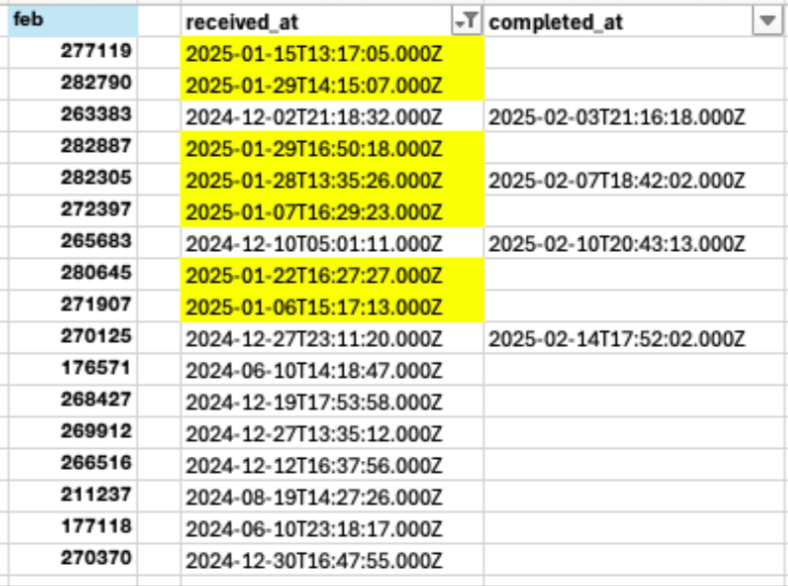
Only 4 were “completed” and we see that the responses were submitted in February, but with the “received at” date in another month, meaning that the NPS values for those months have been altered.
Could you review this behavior?
(without these changes, it's not possible to trust this data from the intercom flow raw data)