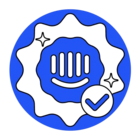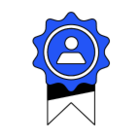I’m trying to extract ticket reports in Reports tab but after extraction the data shows only 1 row data.
Ticket Extraction Issue
Best answer by Jacques Reynolds
Hey
If you're experiencing an issue where the ticket report is only showing one row of data after extraction, it could be due to the filters applied during the export process. When exporting ticket data to a CSV file, ensure that the filters you apply do not restrict the data too much. A ticket must match all the filters to be included in the export. Therefore, if multiple filters are applied, it's possible that only one ticket meets all the criteria, resulting in a single row of data in your report.
Here are the steps to export ticket data:
- Navigate to Reports > Data export.
- Choose 'Tickets' from the tab at the top of the page.
- Apply the necessary filters such as Date ranges, Continent, Country, Team currently assigned, Teammate currently assigned, and Ticket type.
- Select the specific fields you’d like included in the report from the Ticket, Customer, or Teammate information.
Remember, if you add multiple filters, a ticket must match all of them to be included in the export. Adjust your filters to ensure that all relevant tickets are included in your report.
Hope this helps!
Reply
Join the Intercom Community 🎉
Already have an account? Login
Login to the community
No account yet? Create an account
Intercom Customers and Employees
Log in with SSOEnter your E-mail address. We'll send you an e-mail with instructions to reset your password.