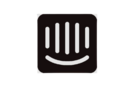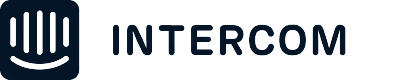Proactive Support Messages can be set to only display on a specific URL in the Where to send section of the settings. This is really useful for delivering content to end-users on the page that is relevant to the message.
However, this can pose an issue for users on mobile devices where the Intercom SDKs are installed as there is no specific URL that can be targeted.
As a workaround for this, a custom attribute can be set up for tracking the screen that the mobile user is currently viewing. By sending this data to Intercom and storing it in an attribute, it's possible to send messages targeted to mobile users on a specific mobile screen that they are currently viewing.
To do this -
-
Create a custom attribute - for example, called 'current_screen'. This will be used to store the data which is sent to Intercom each time the user navigates to a new screen in your mobile app. This can be done for all screens in your app or just the ones that require targeted Intercom messages.
-
Implement a method to send Intercom the data in your mobile app - Update that attribute with a value which identifies the current screen the user is viewing. This can be done with the Update a user method as detailed here in our developer docs for Android / iOS / Cordova / React Native. Custom user attributes can be created on the fly and modified by calling withCustomAttribute(key, value) on the UserAttributes object.
-
Configure the rule in your Proactive Support message - after creating the attribute and implementing the method in your app, set up an audience rule in the outbound message with the condition 'current_screen is 1'. This will target the message to be sent to users who are currently viewing screen 1 in your app alongside any other conditions which have been set for the message to be triggered.