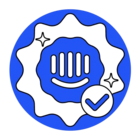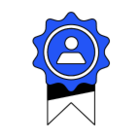How do I unsubscribe contacts in bulk (ie. everyone from a certain client)?
Best answer by Racheal
Hey @julie w Racheal from the Support Engineer team here 👋
It is possible to update users as unsubscribed from emails in Intercom by uploading a CSV containing user emails and a second column "unsubscribed_from_emails" with the value true in each row.
Let me break down how this works:
Step 1
Modify the CSV as you only need two columns here, email and "unsubscribed_from_emails" (no quotes needed) with a value of True
Example 👇
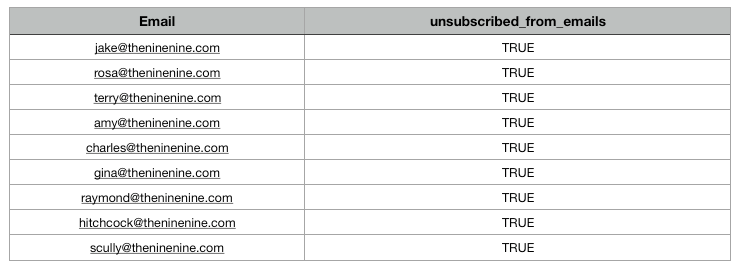
👉 Step 2
Import users in the Contacts page and choose CSV
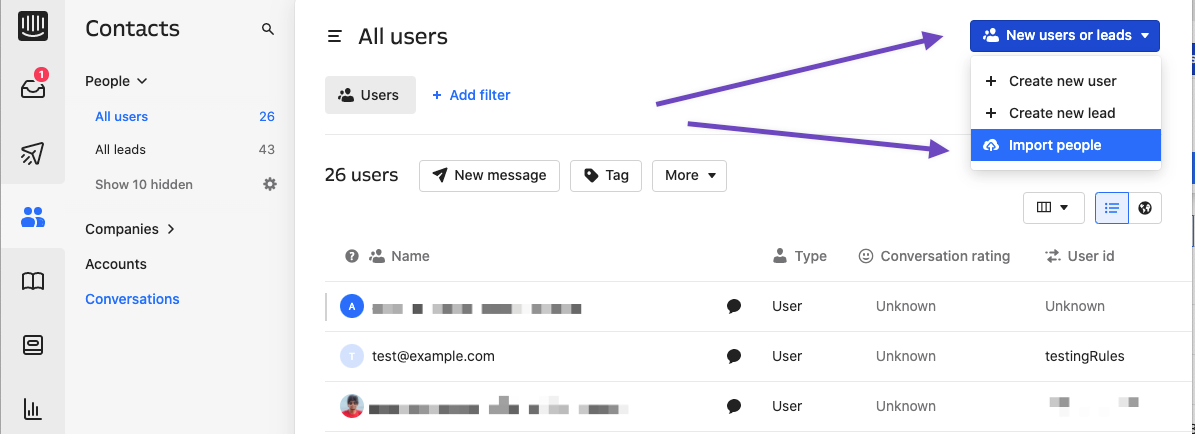
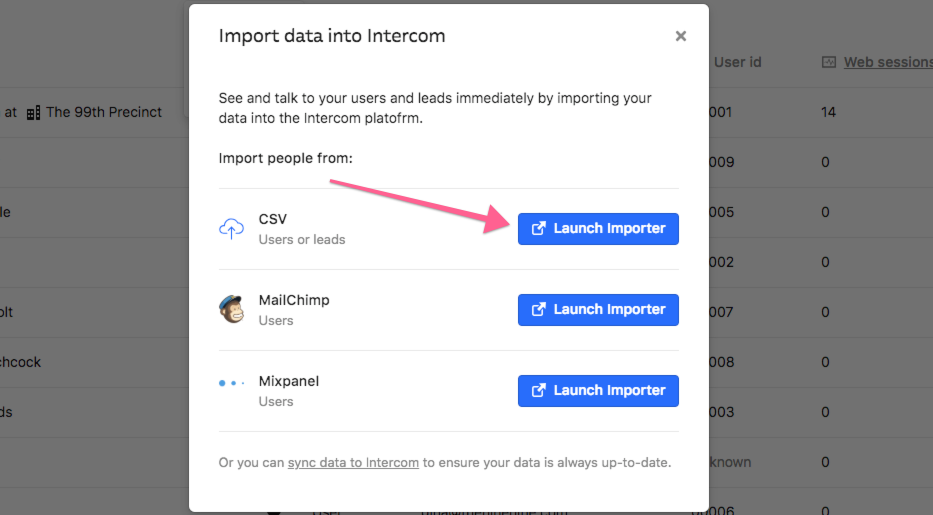
👉 Step 3
Import the users and map the Email field, then skip the others until you see "Which additional columns would you like to import". Choose the column
unsubscribed_from_emails then choose "Create a new custom attribute" from the drop down (ensure it's called exactly "unsubscribed_from_emails"), then give it a Boolean data type, then finally confirm and import users.

Reply
Join the Intercom Community 🎉
Already have an account? Login
Login to the community
No account yet? Create an account
Intercom Customers and Employees
Log in with SSOEnter your E-mail address. We'll send you an e-mail with instructions to reset your password.