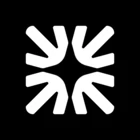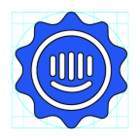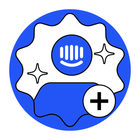I’m looking for guidance on setting up workflows in Intercom that seamlessly sync with my CRM. Specifically, I’d like to understand how to integrate the two systems, map data fields, and ensure real-time updates between platforms (Read More). Are there any step-by-step guides, best practices, or common pitfalls to avoid during this process? Additionally, I’d appreciate tips on using workflows to automate lead management and streamline sales pipelines effectively.
How do I set up workflows that sync with my CRM?
Best answer by Emilygav
Hey there
The answers for you questions will depend on the current URL you are using.
Intercom integrates well with several CRM tools, including Salesforce, Hubspot, and Pipedrive. For Salesforce, the best strategy to synchronize contacts and accounts is to first seed Intercom with all leads/contacts/accounts, then export that data with the intercom_id__c field populated and load it into Salesforce. This ensures a unique identifier is present on both platforms. To ensure contacts entered into Salesforce are transferred to Intercom, periodically isolate leads/contacts/accounts in Salesforce without an intercom_id__c, export them, and load them into Intercom. Once these contacts are in Intercom, the native Intercom Salesforce sync can take over. For automation, you can create a custom app using webhooks to listen for newly created leads/contacts in Salesforce and make an API request to Intercom, or use a third-party integration like Zapier.
These methods help streamline the data transfer process between Salesforce and Intercom.
Hope this helps answer your questions!
Join the Intercom Community 🎉
Already have an account? Login
Login to the community
No account yet? Create an account
Intercom Customers and Employees
Log in with SSOEnter your E-mail address. We'll send you an e-mail with instructions to reset your password.