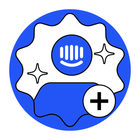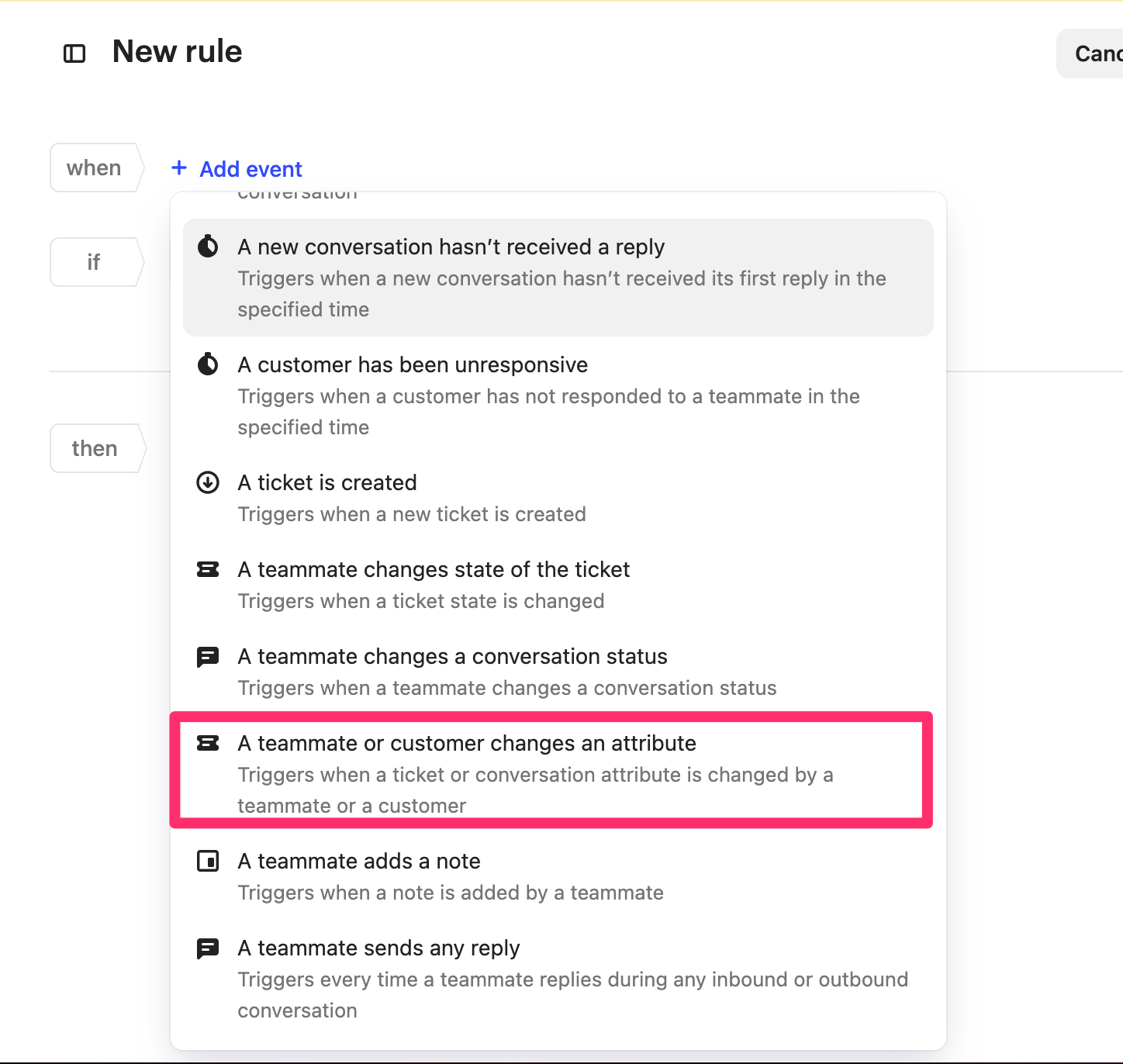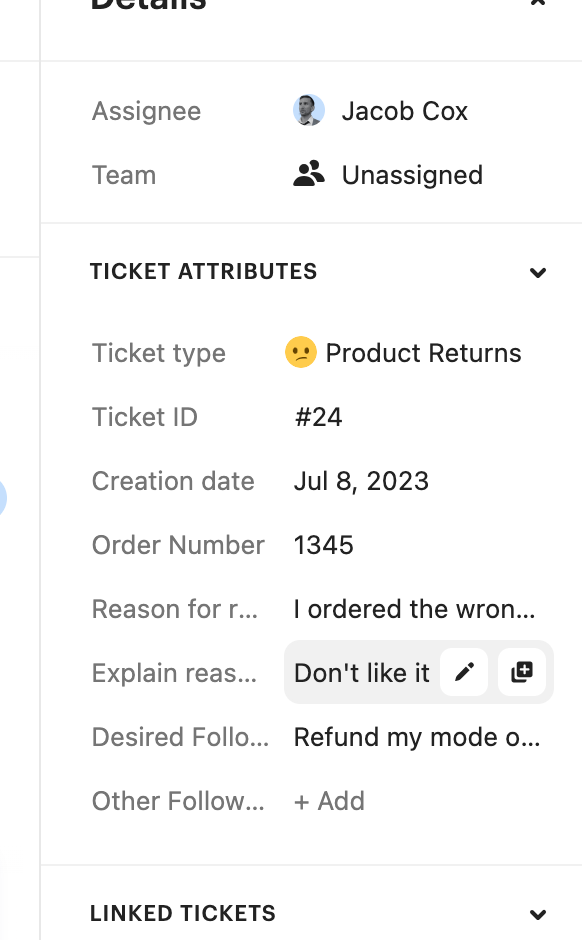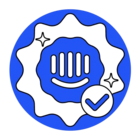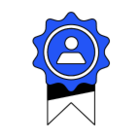Hi our company is making some custom sets of sla’s for tickets within intercom in order to do this we have made an api and linked it via a webhook. However this only works with conversation attributes that have been updated from some rules we have created. We cant seem to do the same with ticket attributes, is there a way of updating ticket attributes from rules or custom bots much in the same way you can apply them to a conversation?
Updating a ticket attribute from a rule
Best answer by Jacob Cox
Hey there
The IDs for your Conversations and Tickets can be seen in the URL in your browser bar when you have them open in your Inbox.

You can also access the IDs by making a GET request in the REST API and retrieving a list of Conversations or Tickets. The ID is one of that attributes that will be listed for each one.
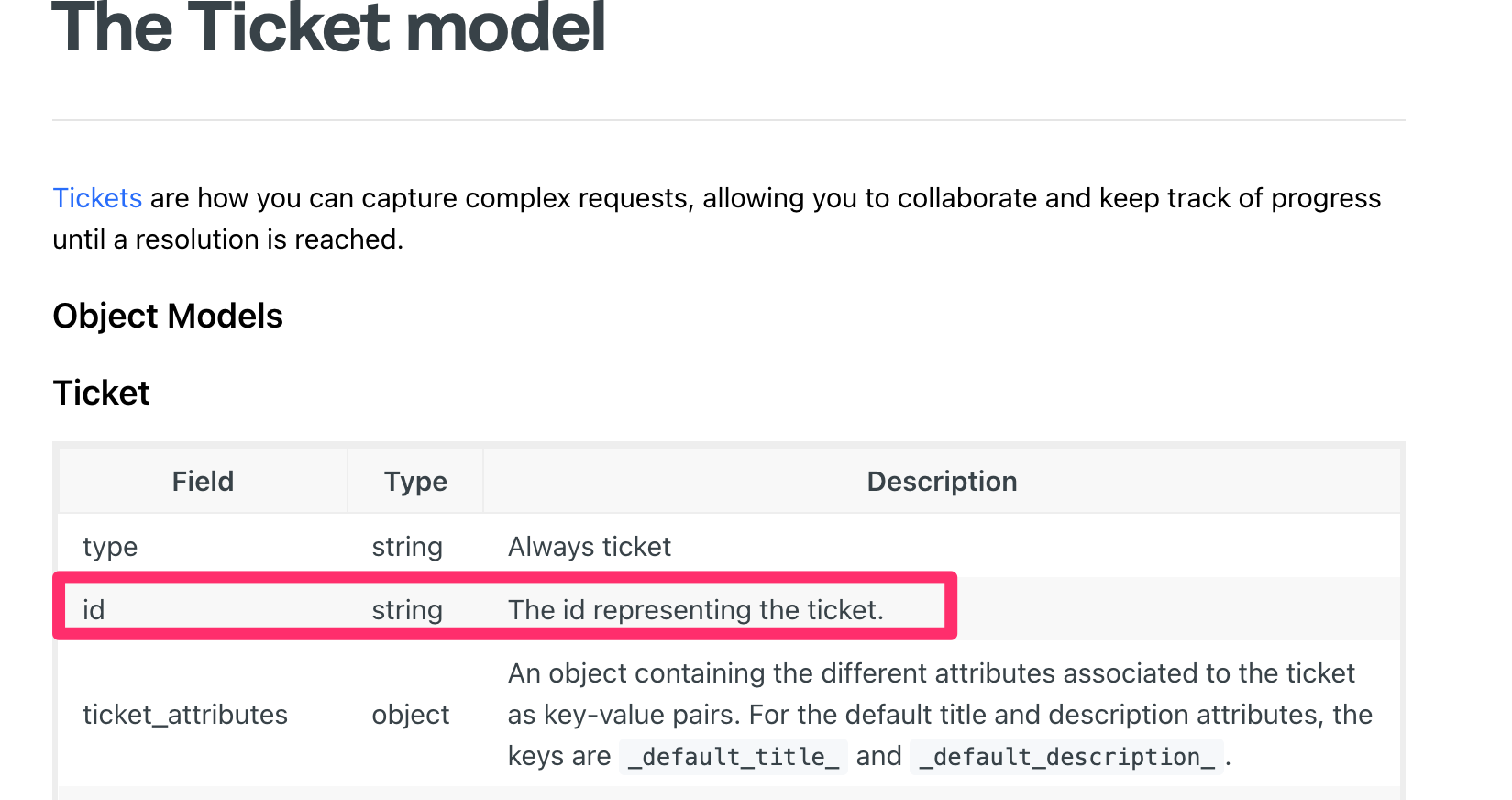
When using our REST API, you’ll need to pass an Authorization Bearer token that is associated with an app that you create in your Workspace’s Developer Hub.
To locate the access tokens for your workspace, go to the Developer Hub and then navigate to Your Apps.

Here you'll find a list of all the apps you've built, including the workspace the app is installed on and the production workspace's access token.
Once you've located this you'll want to click on the app's name. This will take you to the app's basic information view, like this 👇

Next, you'll want to locate your access-token details by clicking the Authentication link in the navigation bar.

Along with details regarding the scope of the token. (i.e. what data it can access and what it can do), you can also make updates to change the scope of your access token and more by clicking the Edit button, like you see below 👇

If you have any questions about the Authorization page for an app (access token scopes, OAuth, or their use) you can find a lot of detail in our documentation guide about them here.
Reply
Join the Intercom Community 🎉
Already have an account? Login
Login to the community
No account yet? Create an account
Intercom Customers and Employees
Log in with SSOEnter your E-mail address. We'll send you an e-mail with instructions to reset your password.